Arlo makes a variety of wireless security cameras that are constantly improving in terms of innovation. They also have the best quality videos. You may experience some problems with the Arlo camera unit, and we recommend troubleshooting before calling in a technician. Arlo cameras are pretty straightforward to diagnose and fix. We have compiled a guide to help you set up the Arlo camera for the first time and how to troubleshoot some of the most popular issues.
How to set up the Arlo camera
Arlo is a wireless camera that runs on batteries. It detects motion and uses a WiFi connection to the Arlo base station to stream videos to your Arlo account in the Cloud. Here is how to set up your new Arlo camera and use it for the first time.
- Unpack the Arlo camera from its packaging and inspect the parts from any shipping damage.
- Insert batteries into your cameras
- Press and hold the latch, then gently pull the battery door to open the battery compartment.
- Insert the battery while aligning the copper battery contacts.
- Close the battery door until you hear a click.
- Charge your camera battery.
- Connect the charging cable to the charging port on the camera.
- Plug the camera cable into the power adapter and then plug in the adapter to the power socket and turn it on.
- When the battery is charged fully, the LED light on the camera will turn blue.
- Connect your base station to the internet.
- The base station connects the Arlo camera to your home internet, allowing you to view your video streams from anywhere.
- Use the Ethernet cable that comes with your package to connect the base station with your WiFi router.
- Attach the AC cable to the base station and plug it into an electrical outlet.
- Turn on the base station by pressing the ON/OFF button. The internet and power LED lights at the base station’s front will turn green after a couple of minutes.
- Get an Arlo account and sync the camera to the base station.
- Create an Arlo account to connect your base station to the camera. Download the free Arlo app, or you can also use your computer’s browser https://my.arlo.com/#/home.
- Enter your details, create the account and click ‘Add Device.’
- Place the camera about one to two feet (30-100 cm) away from the base station and press the ‘Sync Button’ on the base station’s top and hold for about two seconds and then release the button.
- The Sync LED will blink green.
- Press the ‘Sync button’ on the camera for about two seconds and then release the button.
- It is important to note that you do not have to create different accounts for each camera. You connect all the cameras to one Arlo account.
- Place or mount your cameras
- You can mount your camera on a flat surface or a wall for a maximum of 300 feet( 90 meters). If the LED light on the camera is blinking amber, it means that the camera is receiving a low internet connection from the base station.
- The mounting location should be a clear, unblocked view, and place the cameras at least seven feet (2.2 meters) apart from each other.
- Screw the anchors using the mounting screws on the wall.
- Place the camera on the anchor, and the magnets will keep the camera secure.
- Mount the camera about seven feet above the ground and angled slightly downwards for right the field of view.
- View your videos
- The base station stores the videos recorded by the camera in a cloud library where you can access them any time. You can also watch the videos while live streaming.
- To set the camera to start working, log into your account through the app or your browser.
- To watch a live stream, click the ‘Live’ on the camera feed image.
- Click the pause icon to stop watching a feed.
Check this too: Ring Spotlight Cam How to & Troubleshooting Guide
How can I reset my Arlo base station?
Follow the instructions below to reset your Arlo base station.
- Locate the reset button, which is a hole at the back of the base station. Use a straightened paper clip or a sim card tool to press the reset button and hold for about 10 seconds.
- When the base station resets successfully, all the LED lights will flash amber, and it reboots when the LEDs stop flashing.
- A reset will also disconnect the base station from your Arlo account, so you will have to log into the account again.
- Wait for the internet and power LEDs on the base station to light green, open the Arlo app or your computer browser, and reenter your email and password.
- Click on ‘New System Setup’ and follow the on-screen instructions.
How do I reset my Arlo account?
To reset your Arlo account, you will have to change the password with the following steps.
- Open your app and log out or open https://www.arlo.com/en-us/home on your browser.
- Select ‘Log In’ and click on ‘Forgot Password.
- Enter your email address and click ‘Submit.’ You will receive an email from Arlo support to your email address.
- Open the email and click on ‘Reset Password.’
- Create a new password, confirm the password, click ‘Change Password,’ and your account will reset.
Why is my Arlo not working?
There are a few reasons that can cause your Arlo not to work, here is how to troubleshoot it:
- Log into your account and try streaming from the cameras. If there is an error message on the screen, your base station has not connected to the internet.
- Check if the battery has a charge and connect it to the charger until the LED light turns blue.
- If the battery has a charge, check to see if the battery sits in the battery compartment correctly and in the proper orientation.
- Check your camera settings in your Arlo account. Log out and log in to your Arlo account again.
- If the camera is still not working, move it closer to the base station as you may be experiencing a poor internet connection.
- If all these solutions do not work, try resetting the base station.
- To watch a previously recorded video, click on ‘Library,’ scroll, and tap on the video you want to watch.
Why is my Arlo not showing records?
Recordings are stores in a cloud, and you can access them through your Arlo account. If you cannot access your recordings, try these troubleshooting instructions.
- Reboot the base station by switching it off and unplugging it from power, wait until it cools down and restart it.
- Check your SD card. Sometimes the videos store on the SD card and do not show on the Cloud.
- Log into your account through the mobile app or browser.
- Click on Settings, My Devices, and select the Arlo base station where your USB drive or SD card is connected.
- Select the SD card you want and click on ‘Safely Eject USB Device.’
- Wait for the base station to unmount the SD card and then disconnect it from the port.
- Connect the SD card to your computer and wait for the folder to open.
- Open the folder and view your video files.
- If your SD card is damaged, you will not be able to access any files.
What are the symbols on the Arlo app?
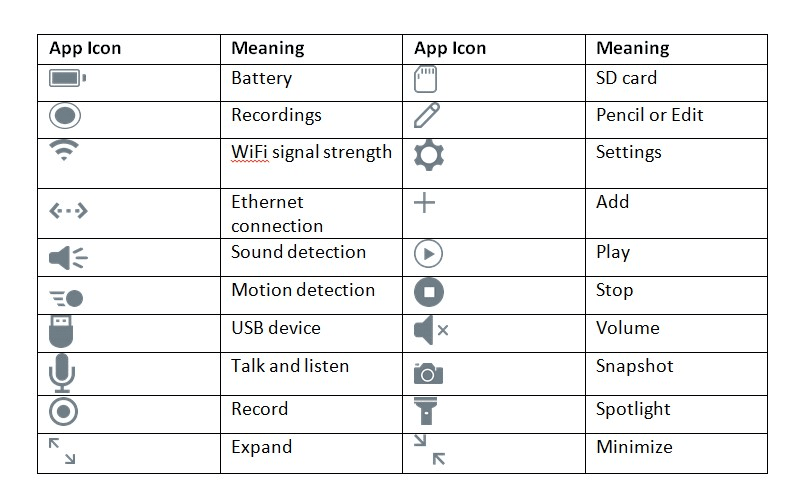
The table shows what the icons on the Arlo app mean.
| Arlo App Icons | Meanings |
| Play button | Click to view a live stream. |
| Recordings | Click to open the library of recordings. |
| USB device | When this icon is showing, your USB drive is connected. If it is orange, your USB drive is almost full. |
| SD card | This icon showing means an SD card is connected. If the icon is orange, the storage on the SD card is almost full. |
| Battery | Shows the amount of charge your camera battery has. |
| Ethernet connection | This icon shows when the base stations connects to Ethernet. |
| WiFi | Shows the WiFi signal strength between the base station and the camera. |
| Motion detection | When this icon turns gray, motion detection is off in the camera’s selected mode. If it is black, motion detection is on and if the icon is orange, the camera is currently detecting motion. |
| Sound detection | When this icon turns gray, sound detection is off in the camera’s selected mode. If it is black, sound detection is on and if the icon is orange, the camera is currently detecting sound. |
| Volume | Click to adjust your camera’s volume. |
| Record | Records a live streaming video. |
| Stop | Stops a live feed. |
| Push to talk | Press and hold to speak to someone though the Arlo camera. |
| Snapshot | Takes a picture of the live feed. |
| Spotlight | Engages the spotlight on your camera. Not all Arlo camera models have this feature. |
| Pencil or edit | Allows you to edit labels. |
| Add | Allows you to add a device or other options. |
| Expand | Allows you to view the live feed in full screen. |
| Minimize | Exits the full screen view. |
| Settings | Reveals the camera settings. |
What do the lights mean on my Arlo base station?
Power
Solid green: The base station is on.
Blinking green: The firmware update is in progress.
Solid amber: The base station is starting up.
Off: The base station is powered off.
Internet
Solid green: The base station connects to the internet.
Blinking green: The base station is transmitting data.
Solid amber: The base station is connecting to the router but does not have an internet connection.
Off: The base station does not connect to the router.
Camera
Solid green: The camera pairs with the base station correctly.
Blinking green: The base station is trying to pair with a camera.
Solid amber: Signal strength is weak. The camera is out of range from the router.
Off: No camera is detected.
Arlo base station offline fixes.
Here is how to troubleshoot your Arlo base station when it is offline.
- Check the Ethernet cable and ensure that it attaches securely to the router and the base station.
- Check the power adapter and ensure that it plugs correctly into the power socket and the base station. Observe any damages on the charging cable and replace if there are any damages.
- To test your internet connection’s stability, connect another Ethernet-connected device to your router, such as a laptop, and switch off the Wi-Fi to make sure it is only using the Ethernet connection.
- If you cannot browse, then it means there is a problem with your router’s connection.
- If you can browse, it means there is a problem with the Arlo base station and continues troubleshooting.
- Reboot your Arlo base station by switching the device off and unplug it from power. Wait for about two minutes and reconnect it to power and switch it on. If the base connects to the internet, the Internet LED will turn green. If it turns yellow, there is no connection.
- Check your router’s security settings and firmware to confirm if any changes made recently installed firewall restrictions preventing the Arlo base station from connecting.
- Reset your Arlo base station.
Why can’t I log into my Arlo account?
If you’re having issues logging into your Arlo account, these instructions will help troubleshoot it.
- Make sure you are using the correct username or email address and password. If you cannot remember your password, you will have to request a password reset that Arlo Support will send to your email.
- If you are using a browser, the browser could not be compatible with your Arlo account. We recommend using the latest versions of these browsers:
- Microsoft Edge on Windows
- Chrome on Windows and Mac OS
- Firefox on Windows and Mac OS
- Safari on Mac OS
- Go to your internet settings and clear your internet cache and cookies. Close and reopen your browser to alleviate issues. Sometimes settings or open tabs can corrupt your browser session.
- Reboot your computer and log in again.
Check this too: How to charge an Arlo Pro battery
What does the orange light on the Arlo camera mean?
A solid amber LED light on the camera means the camera is rebooting or in the process of starting. Here are the other camera light codes and what they mean.
No light: The camera is off, and the battery has a charge of less than 10%.
Solid blue: The camera syncs well to the base station, and the battery charge is complete.
Slow blinking blue: The camera is paired with the base station and is charging.
Fast blinking blue: The camera has successfully synced to the base station.
Solid amber: The camera is booting, there is no sim card or sim card is damaged, the battery charge is low during sync, the camera is detecting a motion during a motion detection test.
Slow blinking amber: The camera battery is low(15% or less), the camera is out of range, or is not pairing with the base station.
Fast blinking amber: The camera has failed to pair with the base station.
Blinking blue and amber: A firmware update is in progress. Do not turn off the camera.
Solid purple: The camera connects to a nearby WiFi network but not to the internet.
Blinking purple: The camera is too far from the router.
Conclusion
You can now quickly troubleshoot most common problems that may arise from your Arlo using our troubleshooting guide. If any problem persists, you should contact Arlo support.
Check this too: Vivint Doorbell How to & Troubleshooting Guide

