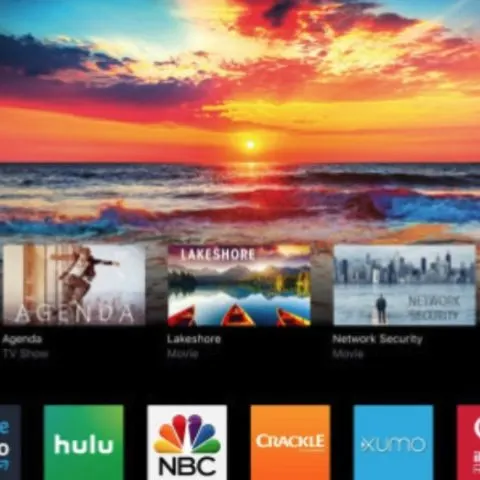Vizio TV offers excellent entertainment options for your entire family. It comes with several preinstalled apps, allows you to cast your device, and works well with Google Assistant, Alexa, and Apple HomeKit-enabled devices. In addition, you can add new apps to the preinstalled ones to enhance your entertainment experience.
If your favorite app is not preinstalled, you can add it and others by following the guidelines below. In addition, it is possible to add new apps to your Vizio smart TV apps by installing them from the Vizio app store, using SmartCast, or purchasing a streaming device.
Does Vizio have an app store?
Vizio TVs manufactured before 2017 have Vizio Internet Apps where users can select and install new Vizio tv apps. TVs made after 2018 have preinstalled apps, but users cannot access the VIA to install new apps. That said, the preinstalled apps offer a wide range of entertainment options, so users do not need to install any new apps.
Add Vizio TV apps from the Vizio app store.
Vizio smart TVs manufactured before 2017 allow users to install apps through Vizio Internet Apps (VIA). Follow these steps to add new apps through VIA.
- First, press the V button on your Vizio smart TV remote.
- Next, select the option Connected TV store.
- In the menu that appears, select All Apps.
- Scroll through the list of apps and select the one you want to install.
- Finally, select Install App, and you can now access entertainment options available on that app.
How do I add apps on my Vizio Tv that are not listed?
If you cannot find the app you need, or it is unavailable on VIA, you can install it from a USB, casting, or using a streaming device or HDMI cable.
Install apps on Vizio smart TV from USB
Using casting and screen-mirroring devices and apps can be inconvenient. If you wish to add 3rd party apps to your Vizio TV, you can do that using a USB device. The apps you want to install should be on the flash drive, and you can retrieve and upload them onto your TV. First, ensure that the third-party apps you choose are from reputable sources to protect your devices. Then, follow these steps to add apps using a USB.
- Start by ensuring that your USB is formatted to the volume FAT or FAT32.
- Next, install your selected APK onto the flash drive.
- Insert your USB flash drive into a USB port on your smart TV. On the pop-up menu that appeals, select My Files.
- Next, choose your APK and then launch the app.
- You should be able to use your app to access new entertainment choices.
Adding apps using Chromecast or Airplay2
If you have a newer Vizio smart TV, you can use casting to add new apps to your TV. Vizio TVs manufactured after 2018 do not have VIA, but they come with SmartCast. SmartCast is compatible with Chromecast and Airplay 2, meaning you can cast content from your laptop or mobile phone. To add apps using this method, follow these easy steps.
- Select the device you will use to add apps to your TV. You can use a tablet, smartphone, or laptop. Ensure that the device you choose has the apps you want to use on your TV.
- Next, use Airplay or Chromecast to screencast your device to the TV and navigate to the app you wish to use.
- You can now enjoy an improved entertainment experience.
Adding apps using HDMI
If your TV does not have casting capabilities, you can still mirror your laptop screen using an HDMI cable. It would be best to keep your TV and laptop connected to use your needed apps. Using an HDMI cable or casting, you can enjoy a wide range of apps that are not preinstalled on your TV.
Install new apps using a streaming device
You can use streaming devices like Fire Stick or Roku with your Vizio TV. These allow you to install many new apps, and you do not have to worry about running out of space on your Vizio TV. You can add apps by visiting the app store and installing your preferred apps. You can then stream movies, TV shows, or music using the new apps.
Your Vizio smart TV is an excellent way to entertain you and your family. There are several Vizio tv apps and streaming options with various movies and TV shows available on your TV. If your favorite apps are not in the VIA or preinstalled, you can use the tips above to add apps to Vizio smart TV.