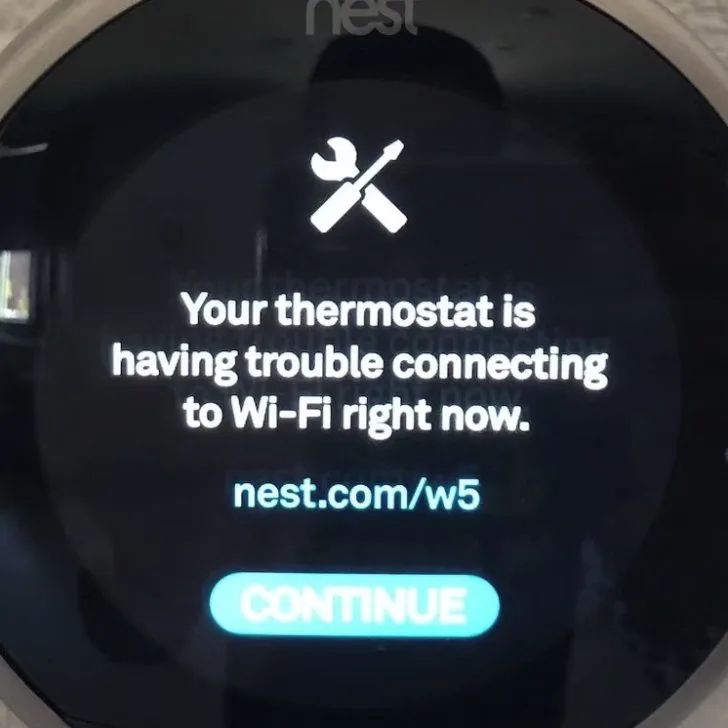Thermostats are crucial for temperature regulation in the home throughout the day. They help choose the best temperature for different rooms in your home, ensuring you and your family are comfortable. A smart thermostat can be a good way to make temperature regulation more efficient in your home.
You can do that by purchasing a smart thermostat, and the Nest thermostat is a top smart thermostat on the market today. You can install a Nest thermostat without wifi as a regular thermostat or with wifi as a smart thermostat.
If you are new to the Nest thermostat or are planning to buy one, here is a guide to using the Nest Thermostat without wifi.
Can I use the Nest Thermostat without wifi?
Yes, you can use the Nest Thermostat without wifi, but you will not be able to access the smart features, and it will work like a regular thermostat.
Connect Via Bluetooth
You can connect to your Nest thermostat via Bluetooth. This will allow you to access the settings via the app and do more than you would using the touch interface on the thermostat.
- Ensure that your smartphone is on and Bluetooth is turned on
- Check that the thermostat is on and the screen is on too
- Let your smartphone scan for Bluetooth device and select the Nest Thermostat once it pops up
- Go through the setup prompts to finish pairing
This will give you control over the smartphone app as long as you are within Bluetooth range, but you won’t access the thermostat remotely or implement GPS-based controls.
Create a temporary offline wifi local area network
You can create temporary wifi by tethering from a different smartphone or a router. This will give you a home network wifi that your thermostat and smartphone can connect to for App control.
That said, without an internet connection on your makeshift WiFi, you will not be able to control your thermostat remotely or get live updates from the unit.
Use the Thermostat’s Screen for All Controls
You can control your HVAC system using your Nest thermostat interface. Though tiny, it is very intuitive and comprehensive user interphase that lets you control many basic and smart thermostat features.
This makes it possible to use the thermostat without any smartphone and still enjoy its programmable and learning features. Some of the things you can do include:
Scheduling
Without wifi, you can still schedule your home temperature using the thermostat interface.
Check History
You can use the thermostat to check your home’s thermostat history, such as heating and cooling patterns, over several months. That will allow you to pick the best setting to ensure that you lower spending on utilities.
Use Nest Eco
Nest comes with the Nest Leaf feature, which helps you manage power consumption. This feature tells you whether or not the temperature in your home is energy efficient. If it is, your thermostat will display a yellow or green leaf. Using this feature, you can choose and implement an effective energy-saving plan.
Nest Temperature sensor
The Nest temperature sensor does not require an internet connection, and you can use the thermostat to set the temperature for all the rooms in your house throughout the day.
How do I use my Nest Thermostat without wifi?
You can Operate the Nest thermostat manually through its interface instead of a mobile app. For example, you can create schedules, modify the learning feature, and set the temperature.
Press the Heat Link button to set the temperature on your Nest thermostat. That will activate manual heating, and the heating light will be green. You can modify the temperature in your home as needed. To deactivate it, press the Heat Link button again.
Does the Nest thermostat still work offline?
Yes, the Nest thermostat can function as a regular thermostat when it is offline. You can follow these easy steps if you want to take your Nest thermostat offline.
- Start by changing your auto-schedule settings if you are not satisfied with them. You can do that by going to Settings on the Nest app and tapping on Auto schedule. Then turn the switch off.
- After that, clear the existing schedule by going to settings, then Reset, and tapping on schedule.
- Next, tap on Reset/Clear and select Schedule.
- Set preferred time and temperature points.
- Your thermostat will now operate as a regular thermostat, and you will not need the internet to operate it.
How to use Nest Thermostat without the app
You can still use your Nest thermostat if you do not have the Nest app. The Nest thermostat has a user interface that is easy to use that can control various functions.
- To set the temperature, use the touch bar on the side of the thermostat. Your Nest thermostat will display the current temperature, which you can change by swiping up or down to raise or lower it.
- After the preferred temperature is set, tap to confirm, and the display will show the time needed to achieve your desired temperature.
How to update Nest thermostat without wifi
When connected to the internet, your Nest thermostat will install updates automatically. However, Google pushes updates into Nest products in batches, and some may not get installed, especially if you do not have an excellent internet connection.
Since the Nest has to download an update file, you will need some form of internet connection to install any updates. You can achieve this by:
- Tethering and connecting to a smartphone hotspot with internet connectivity
- Finding any other short-term solution to your WiFi problem. For instance, charge the battery to 100%, detach the thermostat from the wall plate and bring it to friend’s house to use their WiFi in updating the thermostat. Remember to forget the wifi connection after updating
Once you find makeshift wif, you can force the updates by following these steps
- Select settings from your thermostat home screen.
- Go to Version and then select Update.
- Your Nest thermostat will install available software updates.
The Nest thermostat is an excellent tool for your home whether you have internet. It allows you to schedule and set temperatures depending on the needs of your family and the use of the different rooms.