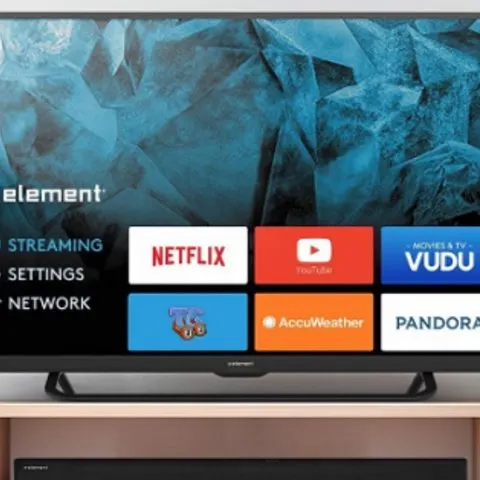Element is known for making price-friendly televisions in the United States. The TV sets come with desirable features, they offer high resolution, and have several inputs for extra devices. As with any electronic gadgets, however, things can wrong. But before you contact a service technician, this guide and troubleshooting tips can help you learn how to resolve some of the issues you may have with your Element TV, as well as get the most out of it.
How Do I Reset My Element TV?
Element standard TV
- Press the Menu button on your TV remote and select Setup
- Under Setup, select Restore Default to reset the TV
Element Android TV
- Press the home button on the TV remote to display the Home Screen
- Use the Navigation buttons to highlight SETTINGS and press select to confirm
- Scroll down and select STORAGE & RESET
- Under Storage & Reset select Factory Data Reset to reset the TV
Element smart TV
- Press the Menu button once on your TV remote followed by the number zero five times. This will display the factory settings screen.
- Under the factory settings select RESET or FACTORY RESET.
- TV will display an on-screen message stating are you sure to reset, YES or NO. Highlight Yes and push OK button on your TV remote.
The TV will restart in a few seconds. If it doesn’t, power on the TV manually or using the remote control.
Element Fire TV
- On the TV Home screen select SETTINGS
- Under Settings, select Device and Software
- Under Device and Software, select FACTORY RESET
The TV will restart and turn on automatically. If it doesn’t then turn the TV on using the remote control or by pressing the power button on the TV.
Element ROKU TV
- Press the home button on the TV remote to display the home screen and select SETTINGS
- Under Settings, select the SYSTEM
- Under SYSTEM, select ADVANCE SYSTEM SETTINGS
- Select FACTORY RESET and FACTORY RESET EVERYTHING
Or simply use the RESET option (a pinhole) on the back of the TV which is located just above the HDMI port. Use a pin and press and hold it for 30-60 seconds for the TV to Reset and Restart.
Why Does My Element TV Keep Saying No Signal?
If there is a no signal message displayed on the TV screen, you need to check the following things before troubleshooting:
- Check if the No Signal message is on all the channels.
- Contact the cable service provider to check if it is a problem from their end. If it is not from their end then follow the next step.
- If the TV is connected to a cable box with an HDMI cord, try connecting the cord to different HDMI ports. If the issue persists then use a different HDMI cord.
- If the TV is connected to a cable box with an RCA cord, try using a new cable.
If after following the above instructions the problem persists, follow these steps to troubleshoot the TV:
- Unplug the TV cord from the power socket
- Leave it unplugged and while it is unplugged, press and hold the power button on the TV for 20 to 25 seconds.
- Release the power button and plug the cord back in. Turn ON the TV using the remote control or manually and check if the TV continues to display the No Signal message.
- If the issue persists, check if the TV allows you to perform a Reset/Factory Reset and reset it.
How to Get Element Smart TV MAC Address
Follow the instructions below to view the MAC address on your Element Smart TV:
- Press the Menu button on the TV remote and select TV Settings.
- Under TV Settings select NETWORK.
- Under Network highlight Not Connected and press the OK button to view the MAC Address.
How to Turn ON/OFF Element TV Sleep Timer
To turn on or off the sleep timer on Element TV:
- Press the SLEEP button on your TV remote to set the Sleep timer. You will be able to set the sleep timer to 5, 10, 15, 30, 60, 90, 120, 180, or 240 minutes.
Why is My Element TV Not Connecting to WiFi?
There are several possible reasons your Element TV is not connecting to Wi-Fi:
- Selecting the wrong wireless network name will cause your wireless network connection to fail.
- You could have made a mistake when entering your password. Remember that network passwords are case sensitive.
- If the Mac filtering for your router is turned on, it is possible that the Mac id for your TV might be banned from using the internet by your ISP.
To troubleshoot the problem, you may need to restart your TV and your router.
- To restart your Element TV, go to Settings>System> Advance System Settings> Factory Reset> Factory Reset Everything
- To restart your router, check the instructions from your router vendor or ISP. In some cases, you can just unplug it and plug it back in, and in other cases, it may require pressing a reset button on the device.
If the problem persists then contact your ISP to check the internet settings.
How to set up Wi-Fi on Element Android TV
- Press the Home button on the TV remote to display the home page, use the navigation buttons to highlight Settings, and press Select to confirm
- Use the Navigation buttons to select NETWORK
- Select the Network Type to Wireless. The TV will display the available Wi-Fi network you are trying to connect
- Select the preferred Wi-Fi network and continue to complete the Wi-Fi setup
Troubleshooting Element TV Slow Internet Connection
If your Element Tv encounters a slow internet connection, try these steps to resolve it:
- Download the RouteThis Helps app on your smartphone or tablet. Run a network scan to diagnose why the TV is encountering slow speeds and follow the troubleshooting steps to resolve the issue.
- Check and make sure your WI-Fi network works properly.
- Use online free tools to check internet speed.
- Contact your ISP for the slow internet speed problem.
- Reduce network congestion by removing other devices from your network.
Element TV Turns On but Black Screen
If your Element TV turns on, has sound, but there is no picture, follow the instructions below to troubleshoot:
Element smart TV
- Unplug the TV cord from the power socket
- Leave it unplugged and while it is unplugged, press and hold the power button on the TV for 20 to 25 seconds.
- Release the power button and plug the cord back in.
- Turn ON the TV using the remote control or manually and check if the TV displays the picture.
Element TV Screen Problems
Follow these troubleshooting steps to resolve Element TV screen problems:
Colored hue on the TV screen
- Unplug the TV cord from the power socket
- Leave it unplugged and while it is unplugged, press and hold the power button on the TV for 20 to 25 seconds
- Release the power button and plug the cord back in
- Turn ON the TV using the remote control or manually and check if the TV continues to display a colored hue
If the problem persists then try the next steps…
- Press the home button on the TV remote to display the Home Screen
- Use the Navigation buttons to highlight SETTINGS and press select to confirm
- Scroll down and select STORAGE & RESET
- Under Storage & Reset select Factory Data Reset to reset the TV
Lines on the TV screen:
- Unplug the TV cord from the power socket
- Leave it unplugged and while it is unplugged, press and hold the power button on the TV for 20 to 25 seconds
- Release the power button and plug the cord back in
- Turn ON the TV using the remote control or manually and check if the lines on the screen are still visible
Screen color is unstable or is a single color
- Check the signal cable
- Reinstall the PC video card
Blue screen
If there you see blue screen, press the SOURCE button to select the correct source.
TV screen stuck on Element Logo
Follow the instructions below to troubleshoot the TV:
- Unplug the TV cord from the power socket
- Leave it unplugged and while it is unplugged, press and hold the power button on the TV for 20 to 25 seconds
- Release the power button and plug the cord back in. Turn ON the TV using the remote control or manually and check if the TV screen is still stuck on Element Logo
If the issue doesn’t resolve then Factory Reset the TV using the Reset option (a pinhole) on the back of the TV which is located just above the HDMI port. Use a pin and press and hold it for 30-60 seconds for the TV to reset and restart.
The picture does not fit the TV screen
If the picture doesn’t fit the TV screen, follow the procedure below to change the picture size on the TV:
- On the TV Home screen, select SETTINGS
- Under SETTINGS, select TV PICTURE SETTINGS
- Scroll down and select PICTURE SIZE to change the desired screen size zoom, wide normal, etc…
Or
- Stay on a particular channel and press the star (*) button on your TV remote.
- The TV will display a list of options, select the option Picture Size, and under that, you will see various choices such as zoom, wide, normal, etc…
- Try selecting all the available choices to check if the picture fits the TV screen
If the Aspect settings on the TV are unable to change the screen size then contact your cable service provider to change the settings.
Black and white picture:
Before troubleshooting, you need to check the following things;
- Check if the picture is black and white on all channels.
- Contact the cable service provider to check if it is a problem from their end. If all good then proceed to the next step.
- If the TV is connected to a cable box with an HDMI cord, try connecting the cord to different HDMI ports. If the issue persists then use a different HDMI cord.
- If the TV is connected to a cable box with an RCA cord, make sure the connections to the TV are in the right ports. If the TV does not have the yellow port, then connect the yellow jack to the green port.
If the problem does not resolve, then follow these troubleshooting instructions:
- Unplug the TV cord from the power socket
- Leave it unplugged and while it is unplugged, press and hold the power button on the TV for 20 to 25 seconds
- Release the power button and plug the cord back in
- Turn ON the TV using the remote control or manually and check if the picture is displayed in color.
Troubleshooting Blank TV Screen one Element Fire TV
Use the following tips to help resolve a blank or unresponsive screen problem:
- Disconnect the power cable from the wall socket from your Element Fire TV.
- Use the connection equipment that came with your TV.
- Turn off any A/V receivers or soundbars connected to your Element Fire TV device and them to the correct input.
- Press and hold the power button on the back of the television for 30 seconds.
- Connect the power cable back and power on the TV.
Element TV Problems Turning On
- Check that the main plug has been connected to a wall outlet.
- Check that you have pressed the POWER on the front of the TV set.
- Check the power connection, power may be interrupted.
Element TV Troubleshooting No Sound
If Element TV has picture but no sound, follow the instructions below to troubleshoot the TV:
- Unplug the TV cord from the power socket
- Leave it unplugged and while it is unplugged, press and hold the power button on the TV for 20 to 25 seconds
- Release the power button and plug the cord back in. Turn ON the TV and check if the sound is back on
- If the issue persists then factory reset the TV.
Element Roku TV “The software update failed because the verification failed” error message
This error message is caused by network failure. Here is what you need to do to resolve:
- Wait a few minutes and select “Try again”.
- Go to roku.com and check to see if there are any alerts indicating that the service is currently experiencing problems.
- If the TV detects that it is no longer connected to the internet, you will see a message leading you through the process of re-connecting to your home network. Contact your internet service provider if you are having problems connecting to your home network.
Element Android TV Remote Not Working
If your Element TV remote is not working, it could be:
- The batteries are drained and need to be replaced.
- Batteries are not installed with the correct polarity.
- Incorrect remote operating mode set.
- There is something between the TV and remote causing obstruction.
If you have already replaced the batteries and everything checks out then follow the instructions below to troubleshoot the remote control:
- Remove the batteries from the remote control
- While the batteries are out, press and hold the power button on the remote control for 25 seconds
- Insert the batteries back in and check if the remote control is functional.
Element TV Half Screen Dark
This problem may not be because of an issue with the TV, but rather your cable box. Resetting your cable box can help resolve a half screen dark problem. A recent firmware update could have caused the issue. To troubleshoot, try Unplugging the cable box/DVR, wait for about 10 seconds, then plug it back in.
Element TV Turns On Then Off Immediately
A TV turning on and off automatically is likely a functional issue. Confirm whether the sleep timer is set or power is interrupted.
To troubleshoot this problem, follow the instructions below:
- Unplug the TV cord from the power socket
- Leave it unplugged and while it is unplugged, press and hold the power button on the TV for 20 to 25 seconds
- Release the power button and plug the cord back in
- Turn ON the TV using the remote control or manually and check if the TV continues to auto-operate.
- If the problem persists, reset/factory reset the TV.
Element TV Does Not Turn On
If your Element TV doesn’t turn on, follow the instructions below to troubleshoot:
- Connect the TV to a different power outlet to check if it turns ON. If it doesn’t turn on, continue with the next troubleshooting steps.
- Unplug the TV cord from the power socket.
- Leave it unplugged and while it is unplugged, press and hold the power button on the TV for 20 to 25 seconds
- Release the power button and plug the cord back in. Try turning the TV ON using the remote control or manually and check if the TV powers on lines on.
Element TV Volume Keeps Going Up
If your TV volume changes automatically and goes up, follow these steps to troubleshoot:
- Unplug the TV cord from the power socket
- Leave it unplugged and while it is unplugged, press and hold the power button on the TV for 20 to 25 seconds
- Release the power button and plug the cord back in
- Turn ON the TV manually or using the remote control and check if the TV volume continues to auto operate.
- If the problem does not resolve, check if the TV allows you to perform a Reset/Factory Reset and reset it.
Volume Button Not Working on Element TV
If the volume button on your TV doesn’t seem to work, try these instructions to see if the problem resolves.
- Check to make sure “mute” is not activated on your TV. Push the mute button on your TV remote. Your TV screen display should show if the TV is now muted, or not.
- If that does not work, try raising the volume on your TV.
- If you are using a separate home theatre, soundbar, or surround sound with your TV, be sure to check the volume and mute settings and levels on that device too.