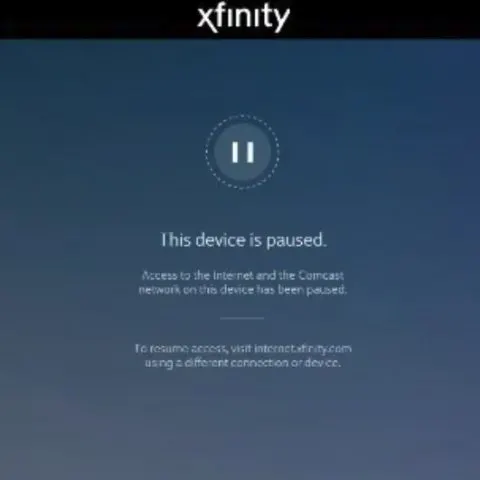There is a growing popularity of smart-home devices that require reliable WiFi connection, from garages doors, security systems, TVs to even house lights. Despite the benefits of home automation devices connected to your home network, it has some drawbacks.
That’s why tech control is essential. Other than parental control, blocking internet connection limits large amounts of data, reduce home cyber-attacks and power consumption. Comcast’s Xfinity WiFi has a user-friendly feature that lets you pause and unpause devices using a wireless internet connection.
However, if you’re not the Xfinity account’s administrator, you can bypass the WiFi pause feature to access a wireless internet connection. To bypass the Xfinity WiFi pause feature, you can reboot your home network or change your device’s MAC address.
Changing your PC’s MAC address manually can be quite a task, but installing a MAC address changer software will simplify it. Here we will discuss how to activate Xfinity WiFi pause and bypass it.
What is Xfinity WiFi Pause?
Before proceeding with the bypass, it’s important to know what exactly Xfinity WiFi pause does. When you activate the WiFi pause feature, the account holder can block devices connected to the same home network from accessing the internet.
You can pause the connection to all devices, a group of devices, or just one specific device. But it won’t block access to other local network devices like printers, cellular data connections, and other WiFi networks.
Xfinity WiFi also has a scheduling feature that allows you to set when to pause access to your WiFi connection.
How to pause Xfinity WiFi
Here’s how to pause your Xfinity WiFi:
- First, go to your Xfi app and click on “Devices.”
- Under “Devices to Personalize,” tap “Get Started” to start the devices wizard and name your devices for easier referencing.
- Click “Connected Devices,” and you’ll see green dots next to devices currently using your WiFi.
- To pause a device, select the device you want to pause and click “Pause Device.”
- You can also choose a device profile and click “Pause All Devices.”
- You can also set the specific time you want to disconnect the device from your home network.
How to unpause Xfinity WiFi
To unpause the devices;
- Go to your Xfinity app and click on “Devices.”
- Select the device you want to unpause in the “Paused” section.
- Click “Unpause Device” or “Unpause All Device.”
How to bypass Xfinity WiFi pause
There are three ways to pass the Xfinity WiFi pause.
WiFi router reboot
Reboot the WiFi router; disconnect and reconnect the wireless network. A reboot refreshes the settings, and your device can access the wireless connection again.
Change the device’s MAC address.
Every device has a unique MAC address which the WiFi uses to identify it. You can bypass your Xfinity WiFi by changing your paused device’s MAC address. However, changing the MAC address manually requires some work, so using software is easier, except for macOS computers. The MAC address of MacOS has to be changed manually. Follow the steps below to bypass the Xfinity WiFi pause on your PC.
Windows PC
Use Technitium MAC Address Changer on your PC. It’s free-to-use software that lets you change your MAC address to block the Xfinity app from recognizing your device. When you activate this tool, it changes the default MAS address registered by your home network.
- Install Technitium MAC Address Changer on your PC.
- You will see all the paused devices. Choose the paused device you want to bypass.
- Click “Random MAC Address and wait for three minutes.
- The MAC address of your Windows PC has successfully changed.
- Reconnect your device to the Xfinity WiFi and see if you have access to the internet.
macOS computers
You have to find the address and then change it manually using the following procedure.
- Go to System preferences > Network.
- Go to the left-hand side of the screen and choose the network you’re connected to.
- Tap on “Advanced” in the lower corner.
- Find an entry labeled “WiFi Address” and write it down.
- Tap the “Option” button, select the WiFi symbol, and note the interface name.
- Type “Terminal” in the Finder and open it.
- In the Terminal field type OpenSSL rand -hex 6 | sed ‘s/\(..\)/\1:/g; s/.$//’
- Press enter.
- Note down the number that appears, as this will be your new Mac address.
- Disconnect your PC from WiFi.
- Close the Terminal and reopen it.
- Type sudo ifconfig <interface name> ether <Your new MAC address here> in the field and press enter.
- Input your login password, and your Apple PC’s Mac address has changed.
- Reconnect your device to the Xfinity WiFi and see if you have access to the internet.
iPhone and Android
The downside of the MAC address changer is you can’t use this software with Apple devices. This is because Apple doesn’t permit users to change the MAC address of iPhones without jailbreaking, which is against their bylines.
Check this too: How to Update Plex on Synology
However, you can use an excellent VPN( Virtual Private Network) software to bypass Xfinity pause on iPhone. The VPN will encrypt and hide your device’s MAC address, making it unrecognizable to your Xfinity network, thus allowing access to the internet.
- Download and install a good VPN app on your iPhone.
- Set up an account and log in.
- Connect to any VPN server provided to parental bypass control.
- The connection will reboot, and you will now have access to blocked internet sites.
In the case of Android phones, you can still change their MAC address, but it is a more complex and time-consuming process that risks voiding your device warranty. Thankfully, Xfinity WiFi pause on Android is possible using a VPN. The VPN setup process is similar to that of the iPhone.
Spoofing your device’s Mac address
You can manually spoof your MAC address in Windows 10. Here’s how to do it:
- Go to the Window’s search box and enter “Device Manager’ then click the first option on the list.
- Expand the “Network adapters” section.
- Click on ‘Network controller adapter.”
- Go to Properties > Advanced > Locally Administered Address
- Enter a different address in the “Value box.” You must have six pairs of digits which are hexadecimal. Do not put any spaces, colons, or hyphens.
- Click “OK,” and your device will have a new MAC address that the Xfinity WiFi won’t recognize.
Conclusion
The Xfinity feature has great uses. For example, you can enforce parental control on your kid’s devices and save on data if you have a limited plan. But once in a while, you may need to bypass the restriction, especially if you do not have the administrator’s account.
The article above should help you bypass the Xfinity pause feature depending on your device. In addition, you can change your device’s Mac address manually or use a MAC address changer tool, reboot your router or use a VPN for Android and iPhones.