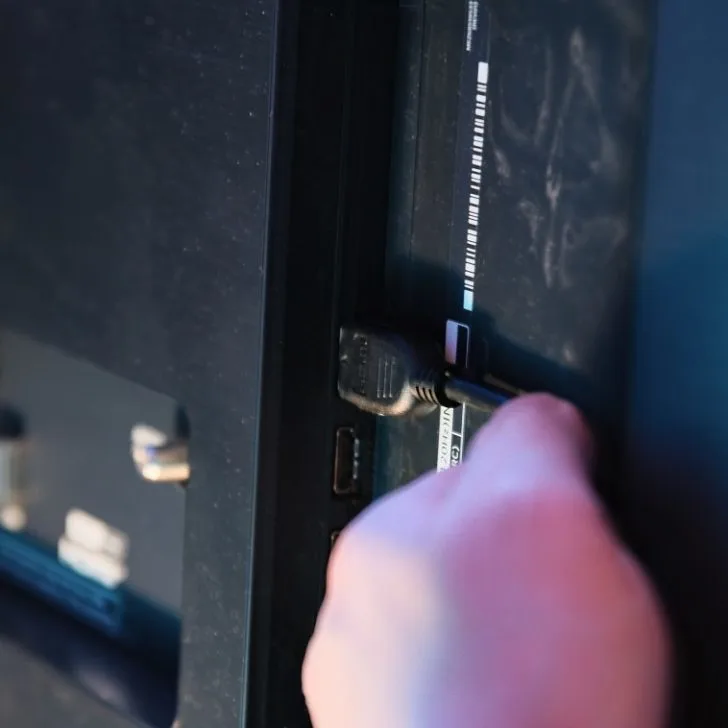Gamers improve their gaming experience by connecting their consoles to larger screens like TVs, projectors, and monitors. The appeal of the Nintendo Switch is that it can easily transform from a handheld to a TV console by placing it in the dock.
The primary role of the dock is to secure the connection between Switch and the TV while allowing your console to charge. But what if you’re traveling and forget to pack your dock or the dock is damaged?
Finding a replacement for the dock might seem like a difficult task. Fortunately, we have a solution. You can still cast your Nintendo Switch on the TV wirelessly using a wireless HDMI kit or an HDMI adapter. So, if you can’t access the dock, we have provided you with a detailed guide on how to cast your Switch to the TV wirelessly and without a dock.
Can you connect the Switch to the TV wirelessly?
Yes, you can. Currently, the only way to wirelessly send video and audio from the Nintendo Switch to a smart TV is by using a wireless HDMI kit. This kit contains the following components:
- HDMI transmitter: It sends audio and video signals from a device.
- HDMI receiver: It receives the audio and video signals from the HDMI transmitter and outputs them to a connected TV, projector, monitor, or other screens.
The steps to connecting your Switch to a TV are fairly straightforward, and we’ve described them below. Unfortunately, this procedure cannot work with the Nintendo Switch Lite as it has no proper hardware to output to your TV screen. Here’s how to wirelessly connect your Nintendo Switch to a smart TV:
Things you’ll need
- HDMI cable
- USB Type C cord to HDMI adapter
- Wireless HDMI kit
Directions
- If you don’t have your dock around, buy the HDMI and USB Type C cables. But if your dock is damaged, unplug the cables from the back of the dock.
- Place the Switch on a stable surface such as a smartphone stand or lay it flat on a table near the TV.
- Plug the wireless HDMI receiver to the TV via the HDMI port.
- Then connect the receiver to an electrical outlet.
- Plug the wireless HDMI transmitter into a power outlet near where you plan on sitting with the Nintendo Switch.
- Open the back cover of the Nintendo Switch. You will see three labeled AC adapters, USB, and HDMI ports.
- Then plug the USB Type C to HDMI adapter into the Nintendo Switch.
- Connect the HDMI cable from the USB Type C to the HDMI adapter to the HDMI transmitter’s HDMI input.
- Then pair the wireless transmitter and receiver if they don’t pair automatically.
- If you manage to connect all the cables correctly, your Switch should appear on the screen, and you can start playing games.
If your TV has run out of HDMI ports, you can add more HDMI ports using HDMI splitters.
Can you connect Nintendo Switch to a TV without HDMI?
Yes, you can still play Switch on your TV even without the HDMI cord via a Bluetooth adapter, SCART, AV, or VGA. The downside is all these other cables besides HDMI lower graphics quality, but you’ll still play your games. In addition, you can use a Bluetooth dongle to link the two devices if the TV doesn’t have an HDMI port. Here’s how to switch to a TV with no HDMI:
- First, buy the Bluetooth adapter and plug it into Switch.
- Turn on the TV Bluetooth. Hold the pairing button on the Switch until lights flash to indicate a successful connection.
- The Bluetooth will also allow you to maneuver the video games by linking to the Joy-controllers.
If your TV doesn’t have an HDMI port, you can connect wirelessly with the help of a Bluetooth adapter.
Can you use the Nintendo switch on the TV without the dock?
You can still use the Nintendo Switch on the TV without the dock. Typically, you would use the dock to set up your Switch when connecting it to the TV. But if your dock is damaged, you need a USB Type C to HDMI adapter to connect your Switch to the TV without a dock. This USB Type C to HDMI adapter should have three inputs, similar to the dock, and a single USB Type C output.
- USB Type C input to connect the adapter to the power
- HDMI output port to stream video for the TV
- USB C connector to facilitate the connection between the Switch and the adapter.
- USB 3.0 port
Also, ensure your adapter supports 4K. Since you don’t have a dock, you need to provide power. It would be best to connect the USB C port to a power outlet via the default Nintendo charging adapter. If you need to buy another adapter, get one with the same spec.
So here’s a detailed guide on how to attach Switch to a TV without a dock.
- Disconnect the HDMI and USB C power cables from the back of the dock.
- Get a USB Type C and HDMI adapter compatible with Switch and your TV.
- Place the Switch on a stable surface as close to the TV as possible.
- Plug the HDMI and USBC power cables to the respective input ports on the USB Type C and HDMI adapter.
- Then plug the adapter’s other end into the TV’s back.
- Then link the adapter to the Nintendo Switch. Your Switch should start displaying on the TV.
- Ensure that Nintendo recognizes the Joy-Con controllers, then remove them from the console to be able to use them in wireless mode.
- Turn on the TV, select the HDMI source and then turn on your Switch and start playing.
If your Nintendo Switch fails to connect to your TV, you should check the cables especially if they are generic.
Conclusion
The Nintendo Switch is one of the most modern gaming consoles. It also has the option of docking it to enjoy high resolution, clear sounds, and an expansive display on the TV. But if you don’t have a dock, you can still connect the Switch to the TV wirelessly via a wireless HDMI kit or an HDMI adapter.
If your TV doesn’t support HDMI or you don’t have an HDMI cable, you can link wirelessly via a Bluetooth adapter or other non-HDMI cables.