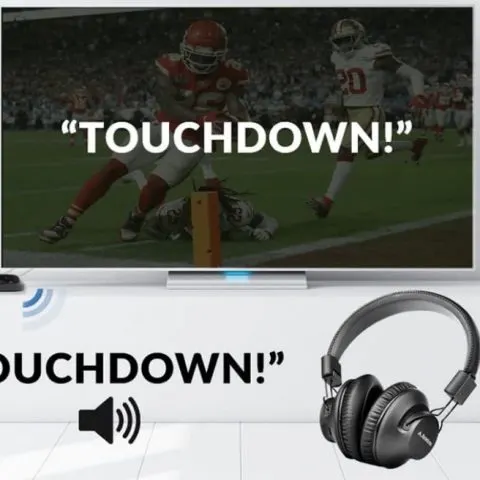Sometimes family members may complain about watching TV loud, especially at night. You may also want to have some convenience and relax as you watch. But this may seem impossible if have Bluetooth headphones and analog TV.
Well, now you can enjoy watching it wirelessly. You can use a transmitter, adapter, and even AUX cable for a TV without Bluetooth capabilities. These techniques are easy to apply and affordable than a wireless Bluetooth TV.
Let’s learn how to apply each of these tricks on your non-Bluetooth TV.
Purchase a Bluetooth Transmitter
There are many good BT transmitters out there but you can start with Avantree Oasis Plus or the Avantree Audikast Plus. Their features and sound quality is amazing. Choose a transmitter with optical audio, as it provides excellent and stable audio quality on TV. Below are simple instructions on how to connect your devices to a non-Bluetooth TV;
- Connect the transmitter to power unless it has a battery.
- Fix the transmitter to your TV using any features available; optical, aux headphone jack, or RCA audio output.
- Pair your device with the transmitter. You may be having headphones, speakers, or receivers. Put the transmitter into pairing mode and your device too. The transmitter should flash red and blue while in pairing mode. Ensure the device and the transmitter pair.
- Adjust the sound settings on the TV. The audio output should be in PCM or stereo. Now start enjoying your content from TV.
While purchasing a transmitter, always ensure it supports the aptx protocol for low latency.
Use a Bluetooth Adapter
A Bluetooth adapter connects your TV to any available input option, and then the speaker will connect with the adapter. As you buy the adapter, it’s best to check if it supports at least one input available on the TV.
Common Bluetooth Pairing Issues to be Aware of
While pairing a Bluetooth device with your TV is a straightforward way, some issues may come up. Here are the challenges you may encounter and how to fix them;
- Syncing audio – occurs due to the abstracted nature of Bluetooth technology. The device profiles may fail to match up, and restarting both devices may solve the issue.
- Audio quality – may fail to be optimal when you start using Bluetooth. Most devices usually have both microphones and headphones enabled by default causing the issue. Therefore, it’s best to disable the microphone feature on the headphones you are using.
- Latency – may occur due to more physical range from the device transmitting audio. Ensure that you stay within 10-15 feet of the TV for the least latency and better experience. Again, always consider purchasing Bluetooth kits that support aptx protocol.
Check this too: How to Connect to Multiple Bluetooth Speakers at a Go
Alternative: Use Wire Connection
The most commonly used cable is AUX in mobile phones, laptops, and computers. The wire has a 3.5 mm jack, and it’s affordable. Below are steps on how to connect the AUX wire;
- Locate the AUX port on your TV. The pot is available as an audio output.
- Plug the cable in your speaker and the other end in your TV.
- Adjust the audio output on your TV if needed.
- Play on Tv and enjoy the entertainment.
Conclusion
With the above techniques, you can be sure to make your TV Bluetooth compatible. So, for instance, you can enjoy music with your speakers or even a movie using the AUX cable. These tools thus help you to use any Bluetooth device on the TV.