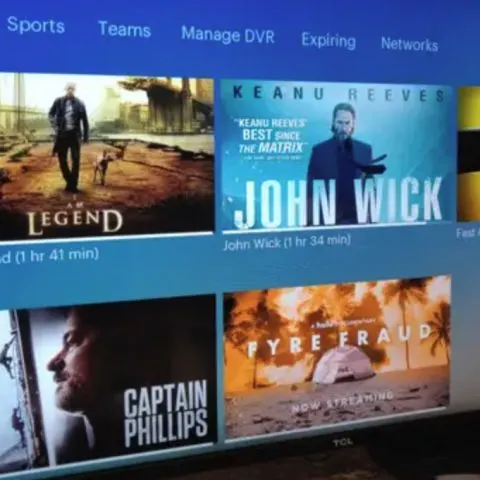Smart TVs were a major transformation in the TV industry. But the incorporation of recording functions in smart TVs has become revolutionary. This advancement has made home entertainment more convenient, and with the growing popularity of streaming videos, users always wonder how they can record them for later viewing.
Fortunately, most modern smart TVs have built-in recording functions that allow you to record and save live or streaming videos. You can use your smart TV’s PVR(personal video recorder) or DVR(digital video recorder) functions to record your favorite streaming video so you can watch it later. However, some streaming services do not allow recording.
This article will explain how to record streaming TV and recording options for restrictive streaming services like Netflix.
Why can’t I record some streaming videos on a smart TV?
Recording anything from a streaming service raises the obvious concerns of piracy. This explains why many users who attempt to record videos from some streaming services claim the screen goes black. Some streaming services, Amazon Prime Video, Hulu, HBO Max, Pandora, Spotify, or Netflix, do not allow users to record their content, even for personal viewing. Recording videos is against their terms and conditions.
This is because they have licensing agreements that protect the content owner’s rights and prohibit the recording of any kind.
Also, recording any content on these platforms is protected by copyright law. Unsurprisingly, Netflix discourages recording of any kind to protect their copyrighted content and give content owners a fair price for their work.
Therefore, they use encryption technology known as Encrypted Media Extensions(EME), which blocks the user from taking screenshots and screen recordings of the content they stream. The streaming service depends on the graphics chip on your device to execute the protection.
However, there are some exceptions to the rules. You can only record channels over cable or satellite TV which are not encoded. Similar to streaming services, some cable operators encode their content to minimize pirated or copied content without consent.
How do I record streaming videos from services like Netflix on my TV?
Unfortunately, some streaming services, like Netflix, Hulu, and Pandora, do not allow the recording of their shows. So you cannot record streaming video through the platform. However, although illegal, you can bypass any copyright law and record and save streaming videos with the help of third-party apps or the built-in screen recording features.
One of the best features of a smart TV is screen recording. However, not all smart TVs come with this option. You can download a premium screen recording app if your TV doesn’t have the screen recording option. Since smart TV operate on the Android OS, they support Android apps.
Using the built-in option
If your smart TV has a recording feature, all you need is an external drive to store the recordings, as it doesn’t permanently store them. Also, this function has different names in different TV brands, such as Samsung smart TV recording is “Timeshift” or “Extended PVR’, ‘Time Machine” for LG TVs and “Extended PVR’ for others.
The screen recording procedure on smart TVs varies with brand, model, and location, but here is a general guide on how to record a TV screen to a USB drive.
- Turn on your smart TV.
- Plug in your USB drive of more than 32 GB but less than 2 TB.
- Insert it into the USB port labeled ‘USB HDD REC.’
- Go to your TV’s Home page and head over to ‘System Settings
- Then select ‘Recording Setup.’
- Choose an HDD registration. This allows the smart TV to configure the USB drive as a recording unit.
- Open the streaming platform you want and play the show you want to record.
- Press the Record button on the TV remote and click ‘Proceed.’
- The show will start automatically recording and will store the file on external storage.
Using third-party apps
Several screen recording apps record and download shows or videos from streaming sites like Hulu, HBO, Amazon Video, Netflix, and more. These apps allow you to watch streaming videos offline on your TV, tablet, PC, and smartphone. The recording procedure depends on your chosen app, but follow this general guide for PlayOn. PlayOn will not only download your streaming videos but also store them temporarily in a complimentary cloud. This is a good option if you don’t have a USB drive.
- Go to your TV’s app store, download, and install the PlayOn Cloud app.
- Create a free account with your credentials. It offers a one-month free trial.
- Go to your streaming app and select the show you want to record.
- Click on the Record button or record All to save the entire season of a show.
- Once the recording is complete, you can:
- Download the video using the PlayOn Cloud app and watch it on any device with the PlayOn Cloud account.
- Cast the recorded videos to your TV from the PlayOn Cloud app using Roku, Chromecast, or FireTV.
- Watch it offline.
Note that we do not encourage recording videos from streaming services for commercial purposes. Screen recording services do not technically break the law as they do not evade the digital rights management of the recorded content. But you might be violating your agreement with your streaming service.
Can you DVR streaming TV?
Yes, Cloud DRV is available in all live TV streaming services, which provide cable channels over the internet. Instead of storing shows in the device, these live TV streaming services store their recordings in the cloud. This allows you to access the saved recordings from anywhere.
However, not all live TV streaming services have the same concept of DVR. For example, some streaming services like FuboTV and Sling TV offer a specific number of recording hours and store those recordings indefinitely. On the other hand, others like YouTube TV, Philo, DirecTV Stream, and Hulu with Live TV do not limit recording hours, but you can only store them for a limited time.
Outside of the mentioned TV services, the rest do not offer DVR. Services like Netflix, Hulu’s on-demand service, and Amazon Prime Video can’t record streaming videos on TV.
What can you DVR on your Smart TV?
This depends on whether you have a smart TV DVR and the platform you’re getting your shows from. Smart TVs with an inbuilt DVR function will allow you to record any live TV show, some streaming shows, games, etc.
Also, you can record from any platform with a Cloud DVR. Unfortunately, you cannot record from streaming apps like Netflix and Hulu, as they do not have that function. While other apps like YouTube has a TV service with a DVR function to record shows you like.
Conclusion
With the rise of copyright infringement of videos and music, knowing what is permissible under the law regarding online content is essential. Although streaming services safeguard their content from copyright infringement, you can still screen-record streaming videos and watch them offline whenever you wish. Follow our detailed guide to do it efficiently.