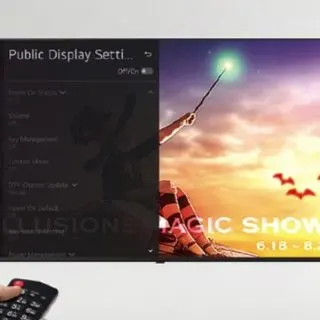It can be quite frustrating when you go on vacation and find the TV in your hotel room is in guest mode. This means you’re stuck watching pre-programmed shows, which can be boring.
The LG TV brand is one of the most common hospitality smart TVs, with the hotel mode default setting. This feature helps large hospitality institutions to control their visitor’s content.
Fortunately, you can disable the guest mode on your LG TV with or without a remote and enjoy your favourite shows. Of course, the ideal way to remove the LG TV hotel mode is to use the LG remote.
But if you’ve misplaced the TV remote, you can use the LG ThinQ app, a mouse or the buttons on the TV unit. Continue reading to learn more about the hotel mode and how you can unlock it from the LG TV.
What is hotel mode on an LG TV?
Hotel mode or hospitality mode is a default feature on LG TVs, which removes the setup and channel search options from regular TV settings. As the name suggests, it prevents hotel guests from accessing several features, such as channel searching and even adding third-party devices to your television.
LG makes commercial-grade TVs with hotel mode as the default setting to help streamline operations, prevent viewing of questionable content and disrupt setting adjustments for their guests. You will only have access to the pre-programmed content.
If you’re staying in a hotel or hospital for a while, you may want various channels and shows to choose from to kill the boredom. This is why you may need to disable the hotel mode.
Can you remove hotel mode from an LG TV without the original remote?
Yes, you can remove hotel mode on the LG TV without the original remote using either of the two methods:
- Manually unplugging the TV from the hotel’s network
- Downloading the LG ThinQ app on your mobile device
The procedure of unlocking the hotel mode depends on the LG TV’s mode, but most use the general guideline described below. Follow the steps below on how to turn off hospitality mode on LG TV without a remote
Method one
- First, confirm if a wire connects to the TV other than the power cable. If there is, then the hotel network is likely activating the hotel mode on the TV in your room.
- Unplug the cable from the TV and wait a few seconds. Then, reconnect the wire and check if hotel mode is active. You should be able to access the LG TV settings.
- If not, move to the next method.
Method two
- Download the LG ThinQ app from the app store on your smartphone.
- Create an LG account.
- Go to the app and tap INSTART.
- A prompt window will appear asking for a passcode. If the hotel management hasn’t changed the passcode, enter 0000, 0413 or 1105.
- An installation menu will appear on the app. Navigate to Hotel Mode and disable it.
- After using the LG TV, you should be able to return it to hotel mode. So try not to tamper with the TV too much as you are liable for extra charges if your change something irreversible.
How can I reset my hotel LG TV without the remote?
A hard reset will reset the TV’s software, and firmware with updates restores, installed apps removed and accounts signed out. A hard reset should eliminate the locks and restrictions on your TV. Without the remote, you can reset your LG TV using the button on the TV or via the LG ThinQ app. Here’s how to reset your hotel LG TV without its remote control:
Method one
- Find the Home or Settings button on the TV. The location of the buttons on the television will vary depending on the model.
- Use the Volume or Channel Up and Down buttons to scroll to General.
- Choose Reset Initial Settings
- You may have to enter a password if you set one before. If you haven’t, the default password would be 0000 or 1234.
Method two
If you have a smart LG TV, you can use LG’s remote app, connect it to your TV and use it as a remote.
- Download the LG ThinQ app from Google Play Store or the Apple App Store.
- Launch the app and create an LG account.
- Ensure your phone and LG TV are on the same WiFi network.
- Click on Add Product, then TV.
- Select your TV from the list
- A code will appear on your LG TV screen.
- Enter this code on the prompt on your phone and click OK.
- Pick your TV from the ThinQ app’s home screen to reset your LG TV.
- Click on the Home button on the phone remotely.
- Go to Settings > General
- Choose Reset Initial Settings.
- Enter the password if you set one before. If there is no password, use the default password 0000 or 1234.
- Once the TV resents, log back into all your account and see if the issue resolves.
- Find the power button on the television. The location will vary depending on the model.
- Press and hold the power button for 10 seconds. The television will restart.
- It doesn’t help to unplug the television from the power outlet.
- Find the battery on the back panel of the TV and remote it.
- Wait several hours, then return the battery and reconnect the power cable to the TV.
How do I change the input on LG hotel without remote?
You have three options when changing the input of your LG TV without a remote control: using the power button on the TV, the LG ThinQ app or a wireless mouse. Below are more details on changing the input on the hotel LG TV without a remote control.
Manually changing the input on LG TV
- If you don’t have a smart LG TV or don’t want to download the app, you can manually change the TV’s input.
- Find the power button on the TV. The location may vary between models.
- Press the power button to turn on your TV. If the power button is defective, press and hold one of the volume or channel buttons for a few seconds until the TV powers on.
- Identify the input button. The power button on newer LG TV models doubles as the input button. In contrast, older LG TV models have a separate input button on the far right or far left.
- Tap the power or input button, and the input options appear on the TV screen.
- Then tap the power button again repeatedly to scroll through the input options.
- When you land on your desired input, long-press the power button to select it. Also, be careful not to hold the power button too long, or your TV will power off.
Changing the input on LG TV via the LG ThinQ app
The LG ThinQ app is the simplest way to control your TV without a remote control. Here’s how to change the input using the LG ThinQ app:
- Download the LG ThinQ app from the Google Play Store and Apple App Store
- Launch the app on your smartphone, create an account, or log in to your LG account.
- Turn on your LG TV.
- Ensure your smartphone and LG TV are on the same WiFi network.
- Open the LG ThinQ app.
- Follow the prompts on the screen and click on OK.
- Scroll to the Home Appliance section.
- Select the TV option and wait a few seconds for the app to search for the nearest LG TV.
- Select your TV and enter the code on the TV’s screen into the app
- Choose Move to Home.
- After pairing your LG TV with your phone, the app will function like an actual remote.
- Click the Input button on your virtual remote and select your desired input. You can also click the Home tab on the app’s home page to access the TV’s settings and change the input.
Note that the LG ThinQ app works with smart LG TVs only.
Changing the input on the LG TV using a mouse
A mouse is another effective way to change your LG TV’s input without a mouse. You can use a wired or wireless mouse, but a wireless mouse will be more efficient. Here’s how to use a mouse to change your LG TV’s input:
- Plug the mouse sensor into any USB port on the LG TV.
- Turn on the TV.
- Press the power or input on the TV to open the input menu.
- Then use the mouse to scroll through the input menu and select your desired option.
Conclusion
Getting out of the hotel mode on LG TV without a remote is very easy. You have two options: you can manually unplug the TV from the hotel’s network or use the virtual remote on the LG ThinQ app on your smartphone. However, you should be cautious when changing the television settings as you can easily damage it.