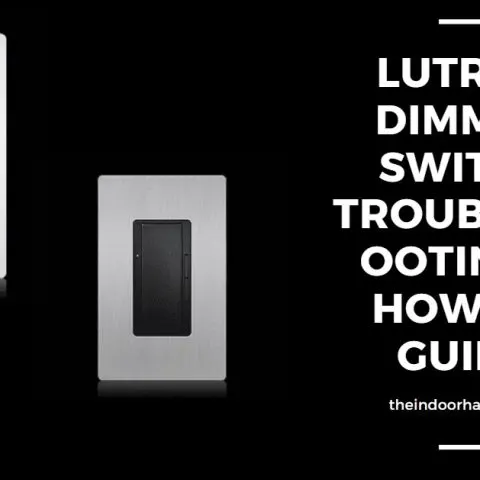Lutron offers broad compatibility, simple installation, and smooth dimming switches with a wide range of lighting control solutions. It has smart switches that allow you to program your dimmer lights with features such as geofencing, security mode, and scene management.
Despite its high performance as a smart dimmer switch, it is susceptible to numerous problems that may disrupt normal functioning. If you are a first-time Lutron dimmer user, the following guide should give you a better idea of how to go about installing it and what to do if you experience some of the common hurdles customers face.
How to wire the Lutron dimmer switch on a 3-way circuit
- Turn off the electric current at the circuit breaker or fuse box to prevent electrocution. Confirm the power is off by turning the switch you’re about to replace.
- Unscrew the mounting screws and remove the wall plate. Take note of which wire connects to which terminal as you will need this information when reconnecting the dimmer switch.
- Loosen the screws securing the wires to their terminals on the underside of the switch.
- Remove the ground wire, usually a copper wire connected green screw, and reconnect it to the green ground wire on the Lutron dimmer switch with a wire connector.
- Remove the black wire on the old switch and reconnect it to the black screw on the dimmer switch.
- Remove the remaining wires and connect them to the remaining screws on the dimmer switch, respectively.
NOTE: If the older switch has two wires connected to the same terminal, tape these two wires together before disconnecting them and reconnect them as they were to the dimmer switch.
- Place the wires carefully into the wall box, mount, and align the wall socket.
- Secure the wall plate to the wall with the screws.
- Turn on power at the circuit breaker.
- Press the switch on to turn the lights on. Remember that not all bulbs are compatible with dimmer switches.
- To operate the dimmer switch;
- Tap the switch once when it’s off, and the lights will turn on to the preset intensity.
- Tap the switch once when it’s on, and the lights dim slowly and turn off.
- Double-tap the tap switch, and the lights turn on to the highest intensity.
- Press and hold the tap switch while on to activate a 10-second slow fade to off.
- Press the top dimming rocker to raise the brightness.
- Press the lower dimming rocker to lower the brightness.
- The LED status lights will indicate the light intensity.
How to remove a Lutron dimmer switch
Lutron dimmer switches have a clean, sleek look as they do not expose the screws. Follow the steps before disconnecting your Lutron dimmer switch from the wall.
- Turn off power at the circuit breaker.
- Use a flathead screwdriver to gently pry and lift the underneath clips around the edge of the switch frame. Gently pull the switch frame away from the wall.
- Use a screwdriver to remove the central switch plate and gently pull it from the wall box.
- Detach the connecting wires by holding the wires with one hand and pulling the wire connectors. Repeat this to all the electrical wires.
How do I reset my Lutron dimmer switch?
To return your Lutron dimmer switch to factory settings, do the following;
- Find an air gap switch (FASSTM – Front Accessible Service Switch) underneath the dimmer switch button.
- Pull this air-gap switch to turn it off.
- Press and hold the dimmer switch for about five seconds while pushing the air-gap switch to the ‘On’ position.
- Continue holding the dimmer for another 10 seconds switch as it resets.
- The light will flicker and then slowly brighten, indicating the reset is successful.
Check this too: Atwood Water Heater Troubleshooting Manual
Lutron 3-way dimmer switch troubleshooting
Here is how to troubleshoot a 3-way Lutron dimmer switch;
The light doesn’t turn on
- Make sure there is power by checking the fuse box.
- Check if the air gap is off. Insert it back into the dimmer switch to turn it on. It will reset the dimmer switch, and you will have to adjust the low-end and high-end trims of your dimmer switch.
- Ensure the bulb has not burnt out.
- Open the wall plate again and reconfirm your wiring.
Lutron dimmer switch blinking light
Here is how to troubleshoot a Lutron dimmer switch with blinking light;
- If you just wired your dimmer switch, you should check for any loose wiring. Reopen the wall plate and tighten the screws on the terminals again to make sure they are secure. Loose wiring s also common if your home’s wiring is quite old which may need replacing.
- If the problem persists, check for a loose bulb. Switch off the power and use thick gloves to screw the bulb in tighter. A loose bulb means it is not insufficient contact with the socket to maintain continuous current.
- Check the current at your circuit breaker. Large appliances could be overloading the circuit and drawing more power than the circuit can handle. To identify the appliance causing the flickering, power each load at the circuit breaker and check for the blinking light.
- Change the bulb to one that is compatible with a physical dimer switch.
- If changing the bulb doesn’t help, you may need to upgrade your dimmer switch if it is old.
The light turns on, and the dimmer switch works, but the accessory dimmer doesn’t.
- Open the switch and ensure the wire connecting to the blue screw terminal on the dimmer is the same wire connecting to the blue screw on the accessory dimmer.
The light does not stay on, and the LEDs are dim.
- Ensure the blue screw terminal connects to the correct wire. It should not touch the neutral or ground wire.
Lutron Caseta dimmer switch troubleshooting
The following are some of the ways you can troubleshoot some frequent problems you may encounter with a Lutron Caseta dimmer switch.
The dimmer flickers when reduced to a lower brightness
- Ensure the bulbs you are using are dimmable. Not all bulbs are dimmable. When you connect a dimming switch to a non-dimmable bulb, it will flicker as it’s not compatible with a dimming switch.
- Learn to adjust the dimmer for better bulb performance. To activate your low-end settings, you have to;
- Press and hold the ‘On’ button and the ‘Down’ button simultaneously until the green LED light starts flashing.
- Press the ‘Up’ button slowly as the lights increase in brightness.
- When the light stops flickering or after you have achieved your desired dim setting, long-press the ‘Off’ button until the flashing LED goes off.
The switch does not come on, or the LEDs on the devices do not illuminate.
- Check if there is power, there may be a trip in the circuit breaker.
- Check if the bulb has burned out and replace it with a compatible dimmer bulb.
- Ensure the bulb you have is compatible with the dimmer.
- If you just installed the dimmer switch, you may have disconnected an electrical wire when pushing the wall plate into the wall box. Unscrew the socket and may sure all the wire cables securely connect to their respective terminals.
- Check the air-gap switch is in the ‘On’ position.
Lutron Maestro dimmer switch troubleshooting
The following are some of the issues that may arise from your Lutron Maestro dimming switch and how to address them.
LED lights do not dim, or they flicker
- Make sure the bulbs connected are dimmable. You can confirm if your bulb is on the list of compatible dimming bulbs.
- Adjust the low-end trim of your switch.
No bulb or LEDs turn on.
- Ensure the Front Accessible Service Switch (FASS) or the air gap on the dimmer switch is not in the ‘Off’ position.
- Check the bulb’s condition, make sure it has not burned out, and if it is, get a replacement.
- Check the power at the breaker circuit. The switch could be off, or the fuse may have tripped.
- Check the wiring of the switch and rewire correctly.
Dimmer bulbs are buzzing.
- Noise from CFLs or LEDs is normal. They have internal electrical components that produce buzzing sounds when they turn on. This noise is highly dependent on the bulb’s design. If you want a more quiet bulb, you will have to get a different design.
The dimmer is not working in a 3-way application when used with a 3-way mechanical switch.
- Unscrew the wall socket switch and ensure the wiring correct.
- Reset the switch.
How to program a Lutron dimmer switch
The Luron dimmer has two programming modes; the main menu mode allows you to choose which feature you would like to modify, the selection mode will enable you to adjust the settings of the feature you decided on the main menu. Follow the step by step guide on how to program your Lutron dimmer;
Main Menu Mode
- Pull out the air gap from underneath the dimmer switch to turn it off.
- While pressing and hold the dimmer switch, push the air-gap switch back into its ‘On’ position.
- The bottom LED will blink to indicate that you have activated the programming mode. If nothing happens, you will have to repeat the process.
Selection Menu Mode
- Press the upper or lower rocker button to change the LED level to show which feature you want to modify.
- LED 3 – ‘Off’ Fade Time
- LED 2 – ‘On’ Fade Time
- LED 1 – Preset Option
- Press the tap switch once, and the switch will select the feature for modification.
Select a Preset Option
- On the main menu mode, press the upper or lower rocker button until LED 1 from the bottom blinks.
- Press the tap switch once.
- Select a locked preset; a single tap of the tap switch when the dimmer is on will turn it to the preset locked level.
- Press the upper or lower rocker button to adjust the light intensity to your desired locked preset. A fast blinking LED light will move up or down as the preset changes, while the bulb will get brighter or dimmer to show the locket preset.
- Press the tap switch once to set the locked preset and return to the main menu.
- Select unlocked preset; it sets the dimmer to turn on the light level set the last time the light was on.
- Press the lower rocker button until the flashing LED disappears. The light will remain at the dimmest level during this process.
- Press the tap switch once to set the unlocked preset and return to the main menu.
- Keep in mind that the unlocked preset is the default setting resetting your switch to the factory settings.
- Select the ‘On’ fade time; it sets how fast the light fade from off to maximum brightness when the dimmer is on.
- On main menu mode, press the upper or lower rocker button until LED 2 blinks.
- Press the tap switch once, and the flashing LED will show the fade time you desire.
- LED 5 – 0.5 seconds
- LED 4 – 0.75 seconds
- LED 3 – 1.5 seconds
- LED 2 – 3 seconds
- LED 1 – 5 seconds
- Press the tap switch to select the fade time and return to the main menu.
- Select the ‘Off’ fade time; it sets how fast the light fades from maximum brightness to off.
- In main menu mode, press the upper or lower rocker button until the LED blinks.
- Press the tap switch once, and the flashing LED will show which fade time you can select.
- LED 5 – 1.5 seconds
- LED 4 – 3 seconds
- LED 3 – 5 seconds
- LED 2 – 10 seconds
- LED 1 – 15 seconds
- Press the tap switch once to select the fade time and return to the main menu.
- The default ‘On’ and ‘Off’ fade time is three seconds.
- Exit the main menu mode by pressing and holding the tap switch for about four seconds until the LEDs stop blinking. The switch will return to normal operating mode, and the switch will save the settings automatically.
Why are my LED lights flickering on a dimmer switch?
There are several reasons that can cause LED lights on a dimmer switch to flicker or blink, here are some of the most probable reasons and how to fix them:
- Incompatibility between the LED bulb and the dimmer switch is the most common cause of flickering LED lights. Incandescent bulbs have a filament that glows when the current passes. When you turn the dimmer switch on and off, the glowing filament slowly cools down and results in a dim glow without flickering. On the other hand, LED lights do not have a glowing filament. When you turn off the dimmer switch, it becomes a flickering strobe light. It would be best if you got dimmable LED lights.
- Incorrect wiring and connections can also cause the LED lights to flicker. Verify that the current wiring is correct and correct it. Check if your house wiring has a neutral wire and connect it to the white wire on the dimmer switch. If there is no neutral, cap the white wire with a neutral wire. Connecting the neutral to the wrong terminal can cause flickering.
- Check the types of bulbs you have. Avoid mixing LED lights with other(halogen, incandescent, or CFL bulbs) in the same fitting.
- Another reason could be the inconsistent power supply. Though LED bulbs consume very low wattage, power fluctuations can cause the bulbs to flicker. If you just turned on a high-powered appliance like an electric fan on the same circuit as the LEDs, it can cause flickering. The flickering is a sign of the bulb’s driver trying to adjust the voltage to match the LED.
Check this too: How to Tell if Your Outlets are Grounded
What happens if you overload a Lutron dimmer switch?
Overloading means the maximum number of lights connected to the same dimmer switch, which only applies to traditional bulbs, that is, halogen and incandescent. Overloading a Lutron dimmer switch can cause some of the following problems;
- Flickering: The lights will flicker when there is an overload of the current as there is a limited supply of electrical current to support steady lighting.
- Buzzing or humming noises: The current spike causes the electromagnetic field in the bulb or the switch to vibrate, resulting in a buzz or hum.
- Breakers tripping: The breakers cannot stay up when there is an electrical overload. The electrical breakers in your fuse box protect your electrical system by cutting off electricity when there is a power surge.
- Dimmer failure: Overloading the circuit can damage the dimmer due to excess electrical noise and overheating of the switch components.
Conclusion
Most problems with Lutron dimmers can be solved by proper wiring and installation, diagnosing the issue, and choosing an appropriate solution. If you are experiencing any electrical issues, it is best to contact a professional electrician to help or contact Lutron tech support.