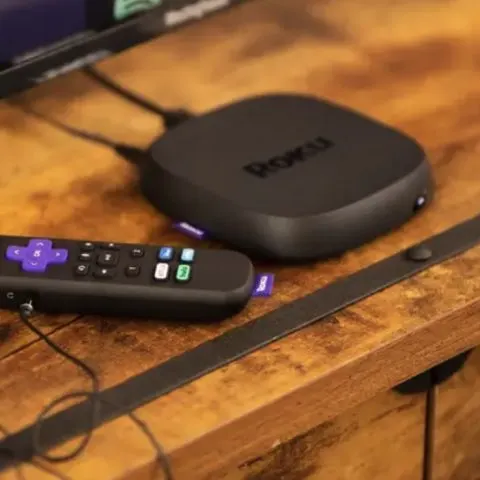If your Roku keeps restarting, your entertainment will turn into a nightmare, especially if it keeps returning you to the home screen while you are deeply engrossed in your favorite show.
Keep reading to learn what you can do if your Roku express keeps restarting.
Why does my Roku keep going back to the home screen?
If your Roku device keeps returning to the home screen, ensure that the device is properly connected to the TV. Then, disable the bandwidth saver function of your Roku device. After that, remove the channel/s causing the dilemma and re-add them to your System.
The reasons Roku keeps restarting Hulu or Youtube include;
- Bugs in the software/firmware of the Roku device
- Glitches or errors in the bandwidth saver feature
- Remote control problems
- Loose cables/connections
- Bad internet connection
Possible Fixes for this issue
Check All Connections of the Roku Device
The first thing you want to do is check your Roku device’s connection. Whether you’re using a Roku streaming box, a Roku streaming stick, or even a Roku TV, checking its connection to your device is imperative.
Also, check your remote to see if the HOME button is pressed. If it is, then that is what’s causing the problem.
Disable the Bandwidth Saver Function
This functionality makes your Roku device cease performance at a usual interval of hours (usually four). It’s often used to prevent your Roku device from stopping activities to prevent the overuse of data or the internet.
However, there could be certain glitches where the ceasing could occur more than once, or worse, every time you go to a channel.
To disable this, follow these steps;
- Access your Roku device on your TV.
- Click HOME on your Roku remote and navigate to Settings.
- Then select Network.
- Click on Bandwidth Saver.
- Turn it off or deactivate it.
Power Cycle Your Modem/Gateway or Router
The next step involves your device’s connectivity to the internet. Considered the root of all problems, the culprit could be your internet connection. For example, the connection could have dropped midway while you’re trying to access a channel or when you select a title to stream.
To power-cycle your modem/gateway or your router;
- Go to your gateway or router and locate the power button.
- Turn it off for about 15 to 30 seconds before turning it back on again.
Alternatively, you can also unplug it from its main power source without clicking the power button. You can do this either from the wall outlet or from the back of the modem or router. Plug it off for about 30 seconds to a minute before re-plugging it.
Remove and Re-Add the Channels
It is worth mentioning that the problem could be not with your Roku device but with the channel/program that you’re trying to access.
To remove the problematic channel;
- On your remote, press the HOME button.
- Move your cursor to the right side and highlight the channel you want to remove.
- Once there, press the STAR (*) button on the remote to open options.
- Select Remove Channel from the list and hit Confirm when it prompts.
Once removed, restart your Roku device, together with your TV, and then add it by doing the following;
- Hit on the HOME button on your remote control.
- From there, scroll until you see Select Streaming Channels.
- Locate the channel you removed/deleted and add it to the lineup again.
Restart Your Roku Device and TV
The next thing to do is perform a power cycle or restart your Roku device. You can do this by going into Settings >System >System Restart.
After you do this, the problem of your Roku device going back to the home screen should be gone.
Reset Your Roku Device
To finish the process off, perform a factory reset of your streamer. Whether you’re using a Roku stick, a Roku TV, or a Roku streaming box, resetting it is easy.
Follow the steps below to reset your Roku device properly;
- On your Roku remote, press the HOME button.
- Locate and navigate to Settings >System >Advanced System Settings.
- From there, choose the option that says Factory Reset.
- Wait for the System to recognize this command and let it reinitialize.
- Go to Settings by clicking on HOME.
- Then, go to System >Advanced System Settings >Factory Reset Everything.
Note: This command is the finality of the process as it deletes and removes all saved content and data on your Roku device.
Contact Roku’s customer support team immediately if you have followed these steps carefully and the problem is persistent.
Roku shuts off after 30 minutes
If your Roku shuts off after 30 minutes, use these methods to fix the issue;
Update
When it concerns the restarting issue, you have to remember that updates are important. This is because installing the latest update will likely install the security features and fix the bugs.
So you have to look for the updates on your Roku and install the update if it’s available. Then, press the home button and open the settings to check for the updates.
Open the system option and tap on “system updated.” Now, press the “check now” button and see if the updates are available. If the update is available, it will automatically start downloading the update. Once the update is installed, reboot your Roku device, and the update will be applied.
Reboot the device
If the Roku is already updated but is still restarting, you have to reboot the Roku device. First, you can unplug the Roku device from the power source (you can also remove the power cable from the back of the box) and wait for one minute. Then, plug in the power cable again and see if it fixes the Roku.
Reset the Device
Resetting your Roku device is the third option you can try when Roku keeps restarting. There are two different methods for resetting the Roku device. First, you can simply look for the reset button and press and hold it for at least twenty seconds. This will reset the Roku device (you can find the reset button at the bottom or back of the device).
The second method is to switch on the Roku device, press the home button, and open settings. From settings, open the System and go to the advanced system settings. Now, scroll down to the factory reset and choose the “factory reset everything” button. As a result, the Roku device will be reset.
Disconnect your Headphones
In various cases, the users struggle with the restarting issue when connecting headphones to the Roku. Therefore, if you have connected the headphones, we suggest that you disconnect them from the Roku and try using the Roku again.
For this purpose, you can simply switch off your headphone by pressing the power button on the headphones (it applies if you are using wireless headphones).
Reset the Remote
If you didn’t have the headphone connected to Roku, there are chances that your remote is causing the disruption. First, take out your Roku device remote batteries and wait for around thirty seconds. After thirty seconds, insert the batteries again and reconnect Roku to the remote.
Disconnect Nintendo Switch Wi-Fi
If you have the Nintendo Switch Wi-Fi, disable it or disconnect it from your Roku device. If you don’t know how to disable the Nintendo Switch Wi-Fi, you have to set the switch to airplane mode or simply switch it off. When you switch off the switch, reboot your Roku by unplugging it from the power source.
Configuration Or Settings Changes
For people who have recently changed the Roku settings or configuration settings, there are chances that those incorrect settings are causing the restarting issues. For this purpose, you have to revert to the old settings and see if it stops the restarting issue. In addition to settings, keep in mind that new apps can also interfere with the functionality.
Change the Channel Settings
If the Roku is only restarting at specific channels, it’s something wrong with the channel settings. For this reason, we suggest that you remove the channel from your Roku device and reinstall it after a few minutes. While you are at it, please delete the channels that you don’t use anymore.
TCL Roku TV keeps restarting
Do this if your TV keeps restarting;
Check for a System Update
You can do this by going into Settings > System > System Update and choosing Check for Update.
Turn off HDMI-CEC in the menu
Go to Settings > System > Control Other Devices (CEC) and ensure you unchecked all boxes. Then restart your TV.
Reboot your TV
Unplug your TV and let it remain unplugged for several minutes. After a short while, try plugging it in again. This can cause the entire System to hard reboot, which may fix any issues the TV has.
Reboot auxiliary devices
Try unplugging all the external connected devices from your TV—remove all HDMI connections, audio connections to soundbars, etc. These can sometimes cause issues with the TV, and removing them may resolve any problems. If this works, you can try plugging each device in one at a time to determine which one was causing the issue.
Disconnect connected devices
Check any previously or currently connected devices to see if they have the option to turn the TV on or off in their settings. For example, gaming consoles like the Xbox allow you to turn off the TV when you are done using the console, so consider disabling that feature to see if it solves your problem.
If your TV keeps turning on by itself and you use the Roku mobile app, ensure the app is completely closed before turning your TV off. Sometimes the TV registers the app as you are still using the TV and may turn it back on.
Reset the TV
This can be done in one of two ways. First, you can complete it through the settings by going to Settings > System > Advanced System Settings and then choosing Factory Reset. This will completely remove everything from the TV’s system, resetting it to how it was when you removed it from the box.
The second method you can use here is to press down and hold the Reset button on the side or back of the TV. You need to hold it down for at least 15 seconds to complete the process. The TV will reboot once it has completed the process.
Change the mode
If resetting your TV doesn’t work, you can try the next step. Change the TV to in-store mode instead of in-customer mode. This still allows you to download and use apps you normally would, but it may resolve the problems with your TV turning off randomly when in use. Of course, if it doesn’t, you can always reset and set it back up as a consumer TV.
Note:
If resetting your TV doesn’t resolve the issue, check with the TV manufacturer to see what the warranty covers and get it replaced through the warranty.
Why does the Roku soundbar keep restarting?
If your Roku soundbar keeps restarting, it could be as a result of one or two reasons;
- The soundbar auto-powers off after 15- minutes of no signal from the input source. To wake up the soundbar from this standby mode, you simply need to play any content and then increase or decrease the volume via the TCL Roku remote.
- Power surges may also cause the soundbar to power off by itself when the power goes out. When the power surge ends or the power cut out is over, the soundbar will reset itself to standby mode.