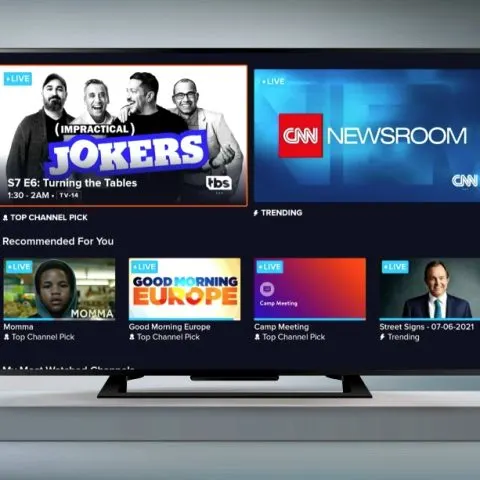Sling TV is a great substitute for cable TV. It is a streaming service that offers live shows and channels. It works well with most streaming service players, including all new Roku devices.
However, lately, there have been reports from Sling TV viewers on Roku that the Sling TV app is not working on their devices. There are issues with the app crashing, glitching, and freezing.
Sling TV issues on Roku could be due to a number of reasons such as poor internet connection, Sling TV app errors, outdated Roku device firmware, outdated Sling software, Sling server issues, and cache issues.
Therefore, no one reason needs addressing. Thankfully, we have several easy-to-follow troubleshooting tips that quickly fix Sling TV issues on your Roku.
Why did Sling TV stop working on Roku?
There are a variety of reasons that could explain why Sling TV is crashing on Roku. However, the following are the most common reasons and all the possible solutions to help you fix a malfunctioning Sling TV app on Roku.
Check the remote
Sometimes your Sling TV might not play when your Roku remote is faulty. Issues such as jammed buttons, degraded battery, or circuitry problems could prevent the remote from communicating with the Roku box. First, you need to troubleshoot the remote control:
- Try replacing the batteries if you haven’t done so in a while. Ensure they are alkaline batteries and that the polar connection is correct.
- You may also need to repair the remote with the Roku device. Sometimes the remote and TV lose connection due to power loss or internet interruption. Here’s how to establish the connection between the remote and the TV:
- First, remove the batteries from the remote and set them aside for 20 seconds.
- Return the batteries to the remote
- Find the paring button next to the battery compartment.
- Press and hold the pairing button for 3 seconds until the pairing light starts flashing.
- The flashing indicates that the connection is successful, and a notification prompt will appear on the TV screen.
- If that doesn’t fix the issues, the button has jammed. You can try cleaning the buttons yourself or taking them to your nearest electronic shop for cleaning.
Internet connection
Your Sling TV can also fail if your internet connection is slow. Sling TV recommends using between 3 and 3 Mbps when streaming HD content and channels with along of movement, like sports channels, require higher bandwidth.
- First, check your router for any warning indicator signs.
- If the connection to the router is fine but still slow, try rebooting your router. Simply unplug the power cable from your router, wait about 10 minutes, then reconnect your router to power.
- Another thing to check is if there is a local outage with your ISP (Internet Service Provider). Check for maintenance notifications from your ISP’s website and social media pages.
- If the connection is slow, try having a direct connection via an Ethernet cable: a wired internet connection ensures faster speed, high connectivity, and better security.
Lagging Roku device
If you’ve been streaming on Roku for several days continuously, the device can experience a lag which can cause some apps to stop working due to packet loss. Another reason could be your Roku is overheating. The best solution is to restart your Roku box to allow the device to soft reset. Next, unplug your Roku from power, allow it to cool down for more than a minute, then plug the cable back in.
Outdated Roku firmware
If rebooting your Roku box doesn’t fix the issue, it is operating on old firmware, thus creating compatibility issues with Sling TV. Here’s how to update your Roku:
- First, press the Home button on your Roku remote.
- Go to Settings > System > System Update
- Tap ‘Check Now’ to find any available updates.
- If there is new software available, Roku will update automatically.
- Once installed, your device will reboot.
Reboot your TV
If other apps are also not working on Roku, you may need to power cycle your TV. It will help clear out bugs and glitches affecting communication between Roku and the downloaded apps.
- Turn off the TV
- Unplug it from the power outlet
- Let the TV stay off for about 10 minutes,
- Then plug it back in and turn it on.
- Once the TV refreshes, go to Sling TV and see if it’s working.
- If a soft reset doesn’t work, try doing a factory reset of your Roku.
Outdated Sling TV app
If logging back into the app doesn’t work, you can try to update it manually. Streaming from an outdated up may cause it to freeze or stop functioning completely. Updating the Sling TV app can also fix any Sling TV cast issues. Here’s how to update Sling TV on your Roku.
- Go to Roku’s Home screen.
- Click on the Settings icon.
- Scroll down to ‘System Update’
- Click ‘Check Now
- If an update is available, download your Sling TV app.
- If the update doesn’t work, try deleting the app and reinstalling it again.
Cache memory issues
Similar to other streaming apps, Sling TV uses caching to improve performance by allowing you to reuse previously retrieved data. But if the cache memory is corrupted, Sling TV won’t load or will keep freezing. Therefore, clearing the cache of the Sling TV app should solve the issue. Here’s how to clear the cache on your Roku:
- Go to the Home screen
- Open the Settings menu
- Click on ‘Apps’ and search for Sling TV and tap it.
- Click on ‘Storage’
- Select ‘Clear data and clear cache.’
- Then go to the homepage and activate Sling TV on your Roku.
Sling server outages
It’s normal for Sling TV to have issues while doing maintenance work and repairs. Check with Sling TV for any outage on their end. Check on the Sling report issues page for any updates on local outages. Issues like faulty servers, equipment failure, or a faulty server can affect their entire schedule.
If this is why your Sling TV is not working Roku, then there’s nothing you can do other than wait for them to restore their service.
Why is my Sling not loading?
The most common reasons why Sling TV has loading issues include:
- Poor internet connection: Reboot your router or call your ISP for any local outages.
- Temporary failure on the device: Reboot your device
- Sling TV server is down: Wait until Sling fix issues on their servers
- Large cache: Clear the app cache or reset the app
- Incorrect Sling TV login credentials: Ensure you’re using the correct Sling credentials to authenticate your account.
- Your device is incompatible with Sling: All current Roku devices work with Sling TV, including Roku Express and Express+, Roku Premiere and Premiere+, Roku Streaming Stick+, Roku Smart Soundbar, Roku TV, Roku Ultra, and Roku Ultra LT. However, Sling TV is incompatible with older Roku devices that don’t take on the newest Roku OS versions. These incompatible Roku models include Roku 1, Roku 2, Roku HD, Roku 2XD, Roku 2XS, Roku DVP, Roku HD, Roku HD-XR, Roku LT, Roku SD, Roku Streaming Stick (3400X and 3420X), and Roku XD. Unfortunately, you won’t be able to update the rest of the older Roku models.
How do I restart the Sling app on Roku?
When the Sling TV app on your Roku hangs or freezes, you can close and restart it. A restart can revert any temporary settings that may cause loading issues. Follow the steps below to relaunch your Sling TV on Roku.
- Go to the Sling TV app and open its Settings.
- Select ‘Account’ and then ‘Sign Out.’ This will force you out of the Sling app.
- After a few minutes, sign back into the app and relaunch it.
Alternatively;
- Move the pointer over the channel on the home screen, the press the asterisk(*) button on the Roku button.
- There will be an option where you select ‘Remove.’
- You will have to enter your PIN on the prompt.
- Then select ‘Remove Channel’ to remove Sling TV from Roku’s channel lineup.
- Tap ‘Streaming Channels’, and a list of all streaming channels will appear on the screen.
- Find Sling TV and select reinstall
- Then sign back into the app and relaunch the app.
How do you reset the Sling app?
Resetting your Sling app is similar to the process of uninstalling and reinstalling it. Here’s how to reset Sling TV by removing it from Roku Channel Store:
- First, go to Roku’s home screen.
- Then, open ‘Streaming Channels’ to open the Channel Store.
- Find Sling TV from the list, then press ‘OK’ on your Roku remote. A checkmark in the bottom right-hand corner indicates an installed channel.
- Select ‘Remove Channel’ and confirm on the prompt that appears.
- After a few minutes, install your Sling TV back onto Roku. Then, go to Roku’s home page and type Sling TV on the search bar.
- Select the Sling TV app and click ‘Add Channel.’
- Enter your pin code and play your show.
Conclusion
Sling TV and Roku are a perfect match as users have access to free Live TV shows and subscribe-to-watch channels. Hopefully, we’ve answered your question on why Sling TV is not working on Roku. These troubleshooting tips will help you fix your Sling TV issues on your Roku without any technical skills.