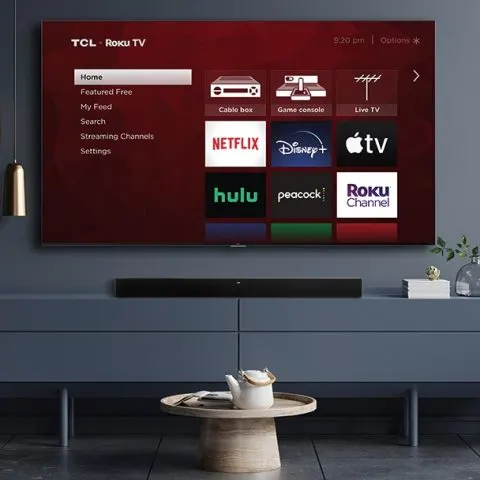WiFi connection is a fundamental aspect of your TCL TV that allows you to use various applications by simply clicking an icon. It also allows you to stream movies or enjoy browsing the internet. But sometimes, you may experience issues like your TCL TV keeps disconnecting, is not detected, not working, or not connecting at all.
If it keeps disconnecting from your WiFi connection while on standby mode, here is why.
1. Your WiFi is not turning on.
Many WiFi issues arise simply because the WiFi feature is not turning on. So, you may be trying to connect your TV unsuccessfully, and your TCL Roku Tv keeps dropping connection. This can frustrate you, considering turning on the WiFi is simple.
Solution
Ensure you follow the correct steps to connect your WiFi. If the WiFi still doesn’t turn on, use your remote control to address the issue further.
- Press the Home button
- Click the right arrow button
- Select Network option
- Press the right arrow again
- Select Wireless, and your TV will begin scanning for available wireless networks.
When your wireless network name is found, select it and enter your password to finish setting up.
2. Your TV isn’t connecting to WiFi at all.
When your Tv is connected to your WiFi, you get instant access to the apps supported by WiFi when you turn on the TV. But if you turn it on and do not see the internet connection and after trying it still doesn’t connect, your problem disables your TV’s functionality.
So, you may be trying to connect your TV, but it keeps disconnecting because the WiFi is not connected.
Solution
To resolve your TV disconnecting from the internet issue, first, check your WiFi to ensure it is in good working conditions. Do this by checking your other smart gadgets for your WiFi network. Check if they are functioning correctly. If so, then your WiFi is not the problem. However, if they cannot function properly, you need to reset your router using your user manual. Then, connect your TV again and check whether the problem is resolved.
If the issue persists, try resetting your network connection. Here’s the process:
- Press the Home button on your remote.
- Then choose Settings, then System, Advanced System Settings, Network Connection Reset, and lastly, Reset Connection.
3. Your WiFi is not functioning correctly.
Another reason for the constant disconnection is WiFi malfunction. When your WiFi is not working correctly, connecting your TV becomes impossible.
Solution
To stop your smart Tv from disconnecting from WiFi, reset your router. If, after resetting, the problem persists, the issue could be your TV.
- Restart your router using the steps in the user manual. Then restart your TV. Click the Home button> Settings>System>power>System Restart then click OK
- You can also try a factory reset to address the issue. Press the Home button> Settings> System>Advanced System Settings>Factory Reset>Factory Reset Everything>enter the code on the screen> press OK.
A factory reset rids your TV of bugs that cause your connection to disconnect persistently.
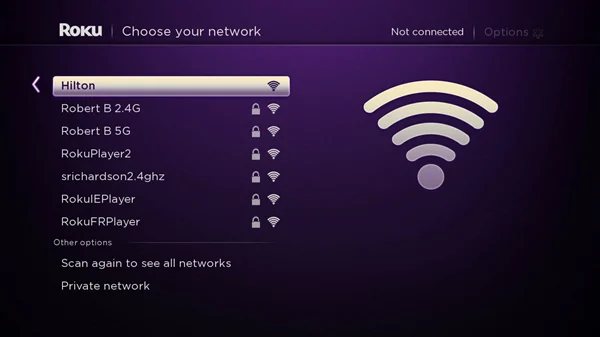
4. Your TV may be forgetting WiFi.
Once your TV disconnects from WiFi, you can reconnect it immediately to the same WiFi using the Settings option. But when you turn on your TV and the problem persists, the issue is with the TV forgetting the WiFi.
This is caused when a recent update allows a bug into the system, making your TV forget your network.
Solution
With your TCL Roku tv disconnecting from WiFi, your viewership is greatly affected. However, you can reconnect it again by following the settings prompts: press the Home button on your remote control> Settings> System>system update>Check Now. If an update is available, the download will begin automatically.
5. Your TCL TV doesn’t detect the WiFi automatically.
Your smart tv is built to retain any information you input. You may be experiencing continuous disconnection if the tv doesn’t detect your WiFi network and password and fails to connect automatically.
Solution
In such instances, you need to reset your WiFi. If the problem persists, you need to reset your router to see if your tv will connect to the WiFi automatically. Check your user manual for the steps to reset your router.
6. Your WiFi keeps turning off.
This is another key reason your Tv keeps disconnecting from the WiFi. With a strong internet connection, your tv should connect to WiFi easily and work properly. If your WiFi keeps turning off, it could be because of how your router sends out IP addresses to your gadgets.
Solution
Disconnect all gadgets and turn them off. Then reboot your router and turn the devices back on. However, it would be best if you turned them on one at a time to give your router time to send out IP addresses to each gadget.
Check this too: TCL Roku TV Troubleshooting Guide
If the problem persists, your software may have caused a bug in your system, causing your WiFi to keep turning off and on. First, try unplugging your tv from its power source for about a minute and then plug it back in. If this still doesn’t work, you can check for a software update in the settings menu.
7. Unstable WiFi signal
If your WiFi signal is unstable, your tv will keep disconnecting. But if other connected devices are working correctly, maybe the signal is not strong enough to support your TCL TV.
Solution
Check your internet speed. Press the Home button on your remote control, choose Settings, then network, and finish by choosing About. Next, you will see your signal strength, whether poor, good, or excellent. If the signal is poor, your TV cannot detect it, and you will need to reconfigure your internet to accommodate the TV.
Also, check that the distance between the TV and router is within the accepted range. This allows your TV to pick your WiFi network easily. So you can try bringing your router close to your TV.
Lastly, you can consider using a wired LAN cable connection to the router. This may give you better signal strength and minimize all other issues arising from your router.