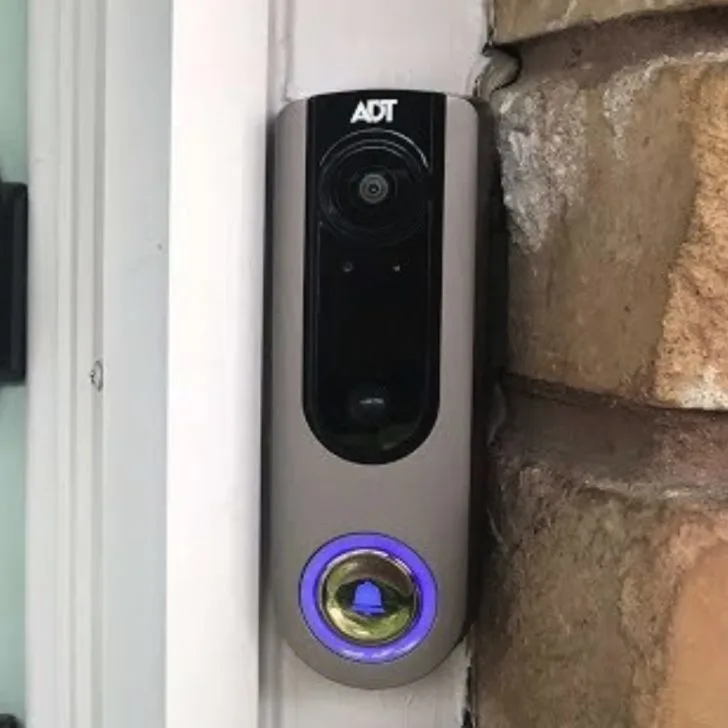ADT doorbell camera is a great camera; however, you might encounter several issues while using it. Some of the issues you might encounter include the following:
- Failure to show footage
- Failure to detect activity
- Failure to record
Here are some other problems you might encounter while using the camera and possible ways of fixing the issues:
ADT Doorbell Camera Not Recording
There are several reasons why your ADT camera might not be recording or stops recording after a while. Some of the common reasons include the following:
- It’s not within the range of a Wi-Fi connection.
- It doesn’t have enough power to operate.
- The settings for motion detection might not be properly set.
- Inadequate space on the cloud to hold video clips.
You can try the solutions below for the above possible issues:
Range of a Wi-Fi Connection
Doorbell wireless cameras require a powerful Wi-Fi signal; otherwise, the video clips will not be recorded if the Wi-Fi link is bad or disconnects regularly.
You can check your Wi-Fi signal strength by accessing the cameras through the ADT app. An indication will indicate if the signal strength is strong enough for the camera.
If the signal strength is low, you’ll need to move the camera closer to the Wi-Fi signal source.
Insufficient Power to Operate
Most ADT cameras have a power light or indicator that illuminates, letting you know there’s power.
If your ADT Doorbell camera is not recording, it might be because your battery needs to be completely charged. The application you’re using to view footage can also signal power failure. There’s a chance that the sensor isn’t getting power if there’s no signal from the camera to the smartphone.
Camera’s Motion Detection Settings
The camera’s motion detection settings might be the probable reason for your camera’s failure to record after you first installed it.
You have to set motion detection parameters for recording; otherwise, the camera will fail to record. You can do this by opening the ADT system web interface and double-checking the following:
- Is motion detection enabled?
- Is motion sensitivity appropriately adjusted?
- Is the object size set correctly?
Each type of ADT panel might be different; however, you can access your camera’s video settings by doing the following:
- Access your panel’s settings menu. You may have to enter your security code.
- Choose the devices section.
- Choose the specific device you want to work with.
- Adjust the settings per the owner’s manual to optimize the detector’s sensitivity.
Insufficient Space on the Cloud
Insufficient cloud storage space can lead to ADT cameras, not recording issues. If you’ve exhausted the maximum storage capacity on the cloud, then the stored clips won’t load.
You can delete clips on the cloud regularly to create space to store more clips on the cloud.
ADT Doorbell Camera Is Detecting Motion But Not Recording
If your ADT Doorbell camera is detecting motion but not recording, it might be because you need to set the rules for recording a clip.
ADT Doorbell cameras work according to user-set specific rules.
Here are some other reasons why your ADT Doorbell Camera might be detecting motion but not recording:
- First, the schedule for recording the video you set needs to be corrected.
- The minimum delay between triggered camera clips is not correct.
- Finally, the “At home settings” are checked.
ADT Camera not Showing footage
If you’re not getting any footage from your ADT Doorbell camera, you can try these options:
- First, switch from Wi-Fi to data on your phone to ensure you’re getting service.
- Reset your Doorbell camera by pressing the button on the back for 15 seconds.
- Ensure your phone is 4G LTE or higher. The ADT app doesn’t work well with 3G bandwidth.
- Delete and reinstall the app. This process could solve problems that prevent the video feed from working.
- Power cycle the router and Pulse gateway (if you have one) by unplugging them and waiting a few minutes to plug them back in.
- Plug in the router first, give it time to boot up and then plug in the gateway. Finally, give the gateway at least five minutes to reboot.
- Delete the ADT Doorbell camera from your system and then add it back.
ADT Doorbell Camera is Not Connecting to Wi-Fi
You can control and monitor ADT cameras from the ADT app on your phone. You must install these cameras within the Wi-Fi signal range, and the closer you get them to your router, the stronger the signal will be on which they function.
Your ADT Doorbell camera might fail to connect to Wi-Fi due to the following reasons:
- Power is lost
- Wi-Fi signal failed
Power Is Lost
Your ADT Wi-Fi camera might be offline due to power loss. At this point, you’ll have to check to see if the LED lights on your camera are on. If not, ensure the device is plugged in and double-check the outlet.
Once you’ve ensured there’s power, put your ADT Gateway and ADT Camera through a power cycle.
You can do a power cycle by following these steps:
- Disconnect power from both the gateway and camera for several minutes.
- Power up the gateway first, and give it five minutes to reconnect.
- Power up your camera next and give it some minutes to reconnect.
Wi-Fi Signal Failed
You can move your camera closer to the gateway and do another complete power cycle by unplugging the power cord from the camera. After this, please wait a few minutes and plug it back in.
How to Reconnect ADT Doorbell Camera to Wi-Fi
You can reconnect your ADT Doorbell camera to Wi-Fi by doing the following:
- Put the Doorbell Camera into Access Point (AP) mode by holding the main button until the LED alternates green and red.
- Log into the Customer app.
- Tap menu
- Tap the Doorbell Camera.
- Tap Settings.
- In add another Doorbell camera, tap begin the installation. (If this option doesn’t appear, you might have reached the maximum number of video devices for your service package. Remove the Doorbell camera from the account via the website, and then reinstall it using the Customer app.)
- Proceed through the installation wizard. This process is similar to the initial installation of the Doorbell camera.
ADT Doorbell Camera is Blinking Red
Your ADT Doorbell camera might be blinking red due to the following reasons:
- The power battery on the camera is about to fail, and you need to recharge the system.
- The internet connection is not as stable as it should be for the ADT system to work as designed.
Internet Connection Issue
You’ll want to bring up your ADT Pulse application (available on iOS and Android devices) and look at what’s happening with your Wi-Fi.
Maybe the router isn’t working as it should, a signal is not as strong as it usually is, or maybe the network has been brought down completely for one reason.
If you’re seeing a red ring circle your ADT doorbell, the odds are that your internet is misbehaving and needs to be fixed just as soon as possible.
Once the Wi-Fi connection is re-established, the red signal will disappear completely, and the blue “live” light will be re-established. That lets you know that everything is fixed.
How to Deal With the ADT Power Battery
If your ADT Doorbell is blinking red rapidly, the battery will die soon, and the unit needs to be recharged soon.
Depending on when you notice the signal, you might have another day for just a few hours of battery life left; therefore, you need to jump on this problem straightaway and hook up your charger.
The process is more complex than just jacking a power cord into your Doorbell camera. You will need to do the following:
- Remove your Doorbell camera’s faceplate to gain access to the recharging connection.
- Connect a mini USB cord to the recharging port and plug that USB cord in, pushing power to the unit and recharging the battery up to 100%.
- It might take 45 minutes or longer for your battery to recharge completely. However, you should be good to go for another couple of weeks.
- Keep recharging your ADT Doorbell camera until the light is solid blue again, letting you know that the battery life is fully restored.
- Unplug the USB cord, replace the faceplate, and you’re ready.
Your ADT Doorbell camera offers a sense of security. Therefore, it’s best to ensure that it’s always working for your peace of mind. You can follow the tips above if you’re experiencing problems while using your ADT Doorbell camera.